Everyone has to void an invoice upon occasion, and QuickBooks makes it fairly simple. The annoying part is that big “PAID” stamp that QuickBooks pastes across the invoice when you void it. Today I’ll pass on a few tips on how to make this look a bit cleaner.
We’ll start with an invoice, using the standard Intuit Product Invoice template.
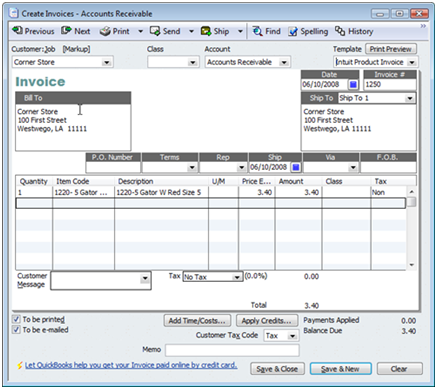
For some reason the customer decided that they didn’t want to order this item, and they haven’t paid for it yet, so we want to remove it. The simplest method is to simply delete the invoice. When viewing it, press ctrl-D and the invoice will be deleted. Great! Simple! QuickBooks makes it easy for you, reversing all of the activity in the invoice for you automatically. However, many businesses would prefer not to delete invoices this way. There can be many different reasons. Perhaps you don’t want to see “Deleted” in the audit trail. Maybe you need to keep track of each invoice number that has been issued. Possibly you want to track the activity for a customer who cancels orders on a regular basis. Deleting an invoice isn’t always the best approach.
QuickBooks again makes things easy for us by providing a simple void procedure. Simply locate the invoice and right click on it. In the context menu that pops up you will see an option to “void invoice”. Great! Simple! QuickBooks makes it easy for you, reversing all of the activity in the invoice automatically by setting the quantities to zero rather than deleting the invoice. However, there can be one annoying problem. If you use the “status stamp” on the form, you’ll see that your voided invoice will be marked as “Paid”.
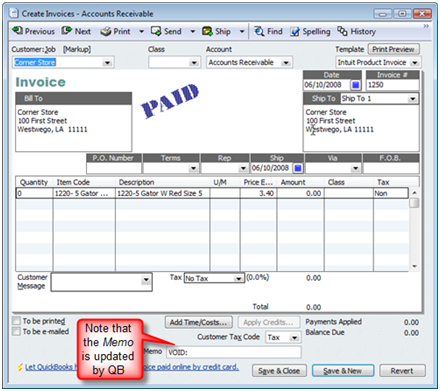
You can turn off the status form for this template, but that affects all invoices that use the template, which might not be what you want to do. So, how to fix this? Simply create a new invoice template that is a copy of this one and call it the “void invoice” template. Un-check the status stamp, add a text box that says “void”, and when you void an invoice just switch the template.
Modify a Template
Before you void the invoice you need to create your template. Click the customize button in the upper right of the form (it may be hidden to the right of the icon bar for the invoice, under “>>”) and click the manage templates button.
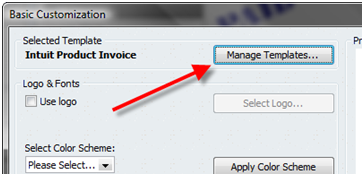
Click the Copy button to make a copy of the template, then change the template name to “Void Invoice” in the Template Name box. Click “OK” to close the window.

Un-check the Print Status Stamp box, then click Additional Customization.
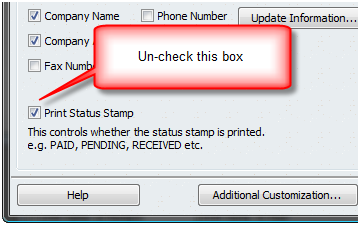
Click the Layout Designer button and then double-click the text box that has the form label on it. Usually this says something like “Invoice” – change that to be “VOID INVOICE”.
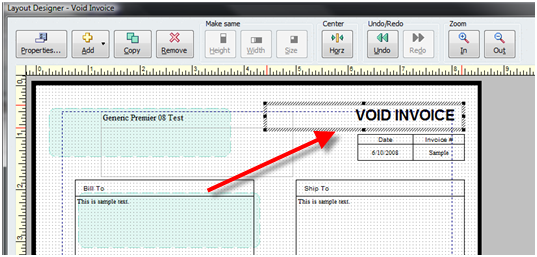
Save your changes, and now you have a template that you can use when you void your invoices.
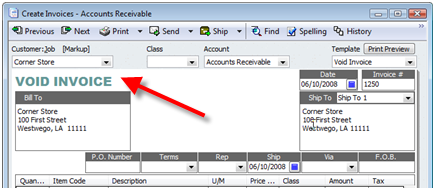
A Few More Notes:
One thing to point out is that you want to apply this “void template” to the invoice before you actually void it – because the “paid” stamp seems to be “sticky”. If the invoice is voided first and stamped “paid” then applying the new template doesn’t always clear the stamp. One of those odd things that QuickBooks does every once in awhile.
I’d also like to throw in a little note about the Customer Center. If you have the standard setup, you’ll not be able to see that this invoice is voided. It looks just like a paid invoice here:
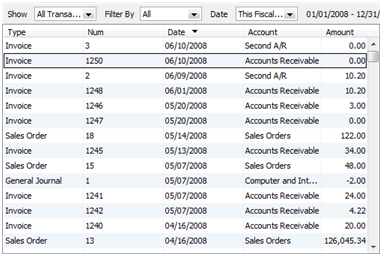
I like to change the appearance of this section of the customer center. Right click on the column headings of this display to get the context menu, and select customize columns. In this screen you can add columns from the available list to the chosen list by selecting one and clicking add. You can also remove a column from the chosen list by selecting it and clicking remove. In the screen shot below I removed “Account” and added “Open Balance” and “Memo”.
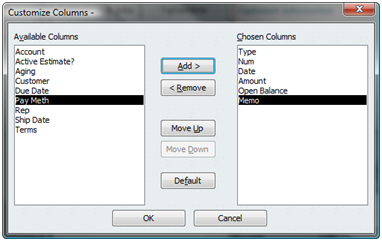
I prefer this view in the Customer Center because it shows me the open balance on invoices, and the memo field shows me if they are voided.
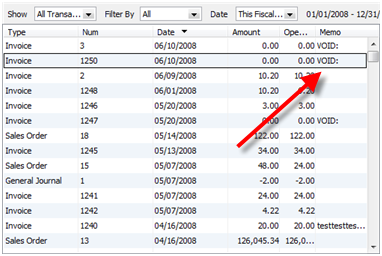
Awesome! Thanks for your help!
Thanks! This was really helpful.
Thanks! It’s very helpful to show the memo header in the customer section.
On invoices that are applied with a refund, how can we change the “paid” stamp to “refunded” stamp?
Anthony, I’m not aware of a way to change the stamps themselves. What I do for things like this is to create a special template just for those orders. Turn off the “print status stamp” flag. Add a text box on the form that says “Refunded”, then print with this form. Similar to what I suggest in the article on voiding invoices, at https://qbblog.ccrsoftware.info/2008/06/voiding-invoices/
We created a special template as you indicated and turned off the paid status box. However, the new template continues to show the “paid” status on the invoices even though we have it turned off. Any suggestions?
Are you talking about the printed form, or on screen? The stamp flag applies to the printed form, it will probably still show on the screen. Not sure if there is a way to trn it off on the screen. Also, the text boxes don’t show on the screen – you have to change the “default title” from “Invoice” to something like “Invoice w/Refund” to make it obvious on screen.
I’m referring to the screen shot…We did change the wording of “invoice” to “refunded invoice”…just for internal use only. I wish there was a way to change to screen shot from “paid” to “refunded” or some other text.
Is there a way to customize the actual graphic that says PAID on invoices? (I know it can be done for a sales receipt, just customize and add a graphic, etc,) but for a QB invoice….the PAID graphic that QB uses is just so grainy and low-res….ick! We have custom invoices with our logo’s and fonts, that look nice, and then there’s this crappy paid status on them! Yuck! Any thoughts on how to change the default graphic? I’ve surfed through tons of intuit folders looking for a ‘paid’ jpeg file, but I fear it’s not that easy. Thoughts??
Thanks for your assistance,
M
Michelle, I don’t know of a way to do that withing QB itself. You can print to a PDF, and then add a stamp in the PDF file itself, but that is a bit of a chore.
Or, a thought – find your own Paid JPG file, create a template that is a copy of your regular one, add the jpg as a graphic to the template, and print with that template instead of the regular one?
Charlie,
Thanks for your thoughts…and your idea would work, but, not all of our invoices are automatically paid at time of invoice creation, (hence why we don’t use a sales receipt.) And most of our invoices post as memorized transactions anyhow…too much work. I’ll just wait for QB 20xx that will have a better looking ‘paid’ stamp for invoices, or a way to customize it! 🙂
Charlie,
I searched your site, but couldn’t find this topic, so I’m just posting my quick (& final) question here: (sorry if this isn’t correct blog-etiquette,)
Is there a way in QB Pro ’09 to print a ‘list’ type report in QB that shows a customer name and the Price Level to which they are assigned? I don’t think it’s possible for some dumb reason, and instead you have to dump to excel…..right? Thx in advance!
–Michelle
Michelle, I don’t think you can even get that in the Excel export. The only way to see that, as I can see, is to purchase an add-on product that works with the SDK, or to get someone to write a custom report for you.
How should I void an invoice from 2008 when we are in 2009 so that it doesn’t screw up our 2008 books? We have a customer that we invoiced in 2008 and is canceling their (july 2009)sale now and we are giving them a refund. The refund equals the amount paid by the customer but I would like to zero out the invoice. Any ideas?
Patricia
PS I use QuickBook for Mac
Patricia, I would issue a credit memo (perhaps two, depending). I don’t know if the Mac version works the same (it should) but when you issue the credit memo it will ask if you want to apply to an invoice or give a refund. So if they paid, you give a refund. If they didn’t pay, you apply to an invoice. If you have a partial payment, you could issue two credit memos and apply as appropriate (there are other ways, but I’m lazy and do it that way). The details of how this plays out depends on a lot of details. Make a backup copy of your file and play with this (and ready about refunds/credit memos in the help file).
What can I do if QB does not allow me to save changes to the Voided invoice? It comes up with the zero dollar values on each line, however when I select “Save & Close” it prompts me to confirm if I wnat to save the changes since there is an estimate associated with it. I select yes and then a warning appears “This transaction is a voided transaction. You cannot e-mail voided transactions”.
I am unable to save the voided transaction as it will not close and save the changes.
Craig, you have that invoice marked as “to be emailed”. In the lower left corner, un-check the box “to be e-mailed”, and that problem goes away.
sir,
i need one chart of account for travel agency …please help .me..
detail of my business..
let supose i have 20000$ i get start busines…
then 1st i depostto one vendor the name rina air line, 10000
now this time we shdue cash in hand 10000
then i sell on tcket : purchas price 2000 and sell price 3000
if we sell the ticket and also recieve the payment..
now this time we shoud be cash in hand 13000 and proft 1000 per
ticket ,also i need detail of vendor tht how much remanin belance of
arina air line..but in Trial balnce sheet.
Rehman: That is way off the topic of this article. I suggest that you post your question in the Intuit Community forums at http://community.intuit.com/forums
Just wanted to thank Charlie for helping with Craig’s “You cannot e-mail voided transactions”. This one was driving me completely insane!! Of course, once I read the answer I realized my IQ is probably not as high as I thought. Ahh… it’s good to be humbled 😉
hi , how would you consider voided transactions in March billing and replaced a corrected billing in April. these were services rendered in March.
thanks
Elsie, I don’t have enough information to give you a good answer. Voiding in the way I talk about here essentially removes the transaction from your financial statements. If it is in a prior period and you don’t want to do that, then you usually start talking about credit memos and such, but I can’t say what you need to do without a lot more detail.
Great post! Very helpful and good attention to detail. Thanks for writing up your findings.
I delete one invoice by mistake is posible to fixed
Leticia, if you deleted it, you can add it back again, or restore a backup copy of the entire file, but you can’t “recover” a single deleted transaction.
Thanks. We have been struggling with this one invoice for a long time. I will give it a try.
Hello,
I know this post was from a long time ago, but I am seeing that there are posts about problems that are similar to mine.
I am new to a company, and I am just learning the ropes of QuickBooks. Reconciliation has been the toughest part for me. I managed to figure it out, except there are transactions showing up in the Reconcile window that are literally from YEARS ago. And they also show up on reports and they just sit there and make things confusing. I know that I can’t delete or void them because that will mess up our previous years/ this years tax information.
Howcome they are still showing up? How do I rid them from the reconcile window without messing up our tax information?
Thank you 🙂
Olivia
Olivia, unfortunately I can’t give you a specific answer without having hands on the file, and knowing a lot more about the actual data involved.
Hi Charlie
I also realise this post is from quite some time ago, however I am hoping you may be able to help.
We are currently using Reckon Accounts Hosted. When printing customer statements we do not want a “voided” invoice to print on the statement. I understand that by printing an “open balance” statement only is an option however our preference is to provide our customers with a transaction listing of invoices and payments throughout a certain time period.
Any advice you can offer is greatly appreciated.
Thank you
Gaelene
Gaelene, the Reckon product is different than the standard Intuit QuickBooks product in the US, so I don’t know what the details are for your environment. While you cannot adjust the statement, you might try looking at the “Customer Balance Detail” report. At the very least you can export it to Excel and edit out the voids? Not a great solution.