Computer users are inundated with updates to the programs we use and to Microsoft Windows. Keeping your computer up to date is critically important, but it can also be a pain in the rear. QuickBooks updates fall into both categories.
It’s Critically Important
QuickBooks is a complex program, and Intuit does a reasonable job about fixing problems. Could they do better? Probably. But they are better than many other companies I work with, who will only release fixes for the most current release of their program. Intuit will release fixes for their products up to three years old.
You can always get a list of the latest revisions for your program, as well as a list of the problems fixed (another thing that many companies don’t do) by going to their support/update web site. If you aren’t sure what version or revision of QuickBooks you are using, press the F2 key when you have your company file open and the product and revision information will be shown at the top of the screen.
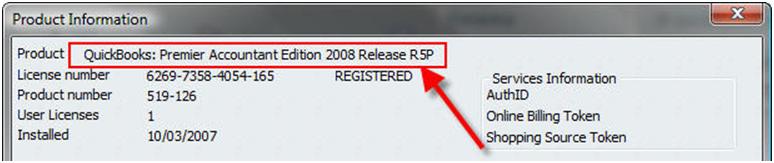
My opinion is that it is always important to keep your QuickBooks product up to date. Most users won’t see a notification of an updated version, so you don’t have a good idea of what could be wrong with your copy of the program. It’s free, take advantage of updates.
It’s a Pain in the Rear
There are two ways to get updates to QuickBooks, automatic and manual. Intuit generally recommends that you use automatic updates, and in some ways that is the best method. You don’t have to worry about when an update is available, your program will look for updates periodically and if one is available it will be downloaded to your computer automatically. The next time you open your company file you will be told that an update is available and you can install it. Simple!
If you are a single user and have QuickBooks installed on one computer, this works fine. The only issue of concern here is that I’m not always the greatest fan of being the very first person to try out an update. I don’t want to be a guinea pig for their testing when it comes to my critical financial information. Intuit actually deals with this fairly well – they usually release their updates in two stages. First it is available as a manual update only. You have to go to their web site and download it on purpose. After a few weeks (usually) they’ll make it available via automatic updates. If there are problems, those “early adopters” who picked up the manual update should have found them for you.
There are times, though, when automatic updates can be a problem. If you have multiple copies of QuickBooks installed, and they all access a common company file, all installations must be updated to the same revision level. This is a very important issue.
If you are a single user, but you have multiple copies installed, such as one on your desktop and one on your laptop, it isn’t that big of a deal. Just make sure that each copy is updated when you see that “update” message.
However, if you have a multi user installation, things get complicated. When an automatic update has been downloaded and you start QuickBooks on a particular computer, you will get that message that says a new version is ready, do you want to install it? If that user says “yes”, then their copy of the program is updated. This might take awhile, and they can’t access the company information while the update progresses. When it is done the user opens the company file, and QuickBooks will update the file to the current revision. But what about the other users? They might not want to update their program at that time, perhaps because they have a client on the phone who needs information right now about their order, or because it is Friday afternoon and everyone wants their paychecks. This might not be a good time to tie things up with an update. But this user will get a warning that says their version is older than the one that has updated the company file! You sometimes can go ahead and ignore this, but it is a risky thing to do.
You can tell everyone to always say “No” to the program update until you tell them to do it, but sure enough there is going to be someone who doesn’t pay attention and goes ahead and starts the update. So, what can you do?
The only answer I have at this time is not a great one – turn automatic updates off. If you do this, you must make it a habit of checking for updates at least once a month, and if one is available then manually update on each workstation at an appropriate time. You can download the manual update to a common file location so that you only download it one time, but you still have to go to each workstation to install the update.
What to do?
In my office we have very tight control over updates, and people are very aware of the issues. So we have automatic updates enabled for the most part. However, for my direct support clients I almost always turn automatic updates off. I’ll send them a notice when an update is available, and give them directions on how to do it (customized to each particular business). I’ll try to post information about updates in this blog – at least for the most current release of QuickBooks.
I hope that Intuit resolves this problem in the future, and provides some centralized way of controlling updates. The simplest way would be to only notify the admin user that updates are available, and have some mechanism by which the admin can control the process. In the future (probably a long ways off for QuickBooks) we hopefully won’t have to deal with this issue, as the software will be centralized so that you are running from a common copy, or at the very least the updates would be handled more transparently and quickly. The technologies for this are available, it just takes time to implement.
Let me know what your thoughts are on this subject, and if you have any other ways of managing this issue! And as always, let me know what other issues you would like to see discussed.
The idea of centralizing updates sounds like a good idea for us until we can better manage the automatic side. Do you know if this strategy will also work with the payroll feature? This is where we got bitten yesterday and the fix took nearly all day to resolve. Very stressfull since it was payday and the updates were for Wisconsin and New Mexico, we’re in Louisiana.
Joe, I don’t work with the Payroll system, so I can’t really answer that question. I would think that it can be done that way, but I’m just speculating.
I am unable to stop the window from popping up, I’ve set the automatically Download Updates to “No” but the window keeps popping up because the update has been downloaded to quickbooks even though I haven’t installed it yet. how can I get rid of that update so one of the other clients doesn’t accidentally hit the update button? Please email me if you have a chance.
Thank you for your time
Ben, this is a summary – I’ll have a more detailed article next week in my new blog at http://www.sleeter.com/blog/
In QB, select “help” then “Update QuickBooks”. Select the “Options” tab. Note the location listed as the “download location”.
Go to that folder, you will see several sub folders, like “Guide” and “Patch” and so forth. Probably about 7 folders.
Delete each of these folders.
That gets rid of the patches waiting to be applied.