In the QuickBooks user forums I often see people complaining that they have restored a backup (either to move QB to a new computer, or restore after reformatting their hard drive) and they find that their company logo, on their invoices, isn’t restored. Other files may be missing, such as loan manager files. Today I’ll give you a tip on how to restore these files.
Everyone who uses QuickBooks knows that they need to make backup copies, right? If you don’t make backups, STOP WHAT YOU ARE DOING NOW AND MAKE ONE! I’ll be nagging everyone more on this subject in the future. You should be periodically making backups with the QuickBooks backup function. However, if you restore that backup, there are some things you have to watch out for.
More than just your QBW file
When you use QuickBooks there is a file that contains your financial information, with a file type of “QBW”. This contains most of your information, but not all. Additional information may be stored in a number of places, including the company logo you put on your forms, dictionaries for spell checking, printer setup files, loan manager files, business planner files and more. If you are just backing up your QBW file by copying it somewhere (better than no backup at all!), you could be missing other important files.
When you use the QuickBooks backup feature all of these files are wrapped up into the backup “QBB” file, which is very helpful.
Restore might not do what you expect
When you restore a QuickBooks backup the program asks you for a location where you can restore the company file. However, the restore procedure only places the company (QBW) file in this location. The other files that were backed up would normally be stored in various places in your computer, and the restore does not put these back into the proper place.
Why not? You may be restoring an older archived backup to look at some older information, and you don’t want to lose your current information. You can put the company file in a different place, but not these additional files. So, the restore puts these files in a separate folder for safety. The only problem with this – you have to manually move these files.
How to fully restore those files
Once you restore your company file you will see a folder with the name “Restored_company name“, where company name is the name of the file you restored. For example, I’ve restored a backup for a company named “Generic Premier 08 bbtest” to the “qb” folder on my H: drive. You will see the following folders after the restore:
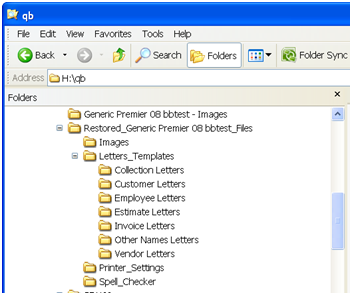
The Generic Premier 08 bbtest – Images folder is created by QuickBooks to hold the logo files that you place on your invoice and other forms.
Note that there is a folder named Restored_Generic Premier 08 bbtest_Files, which a number of sub folders. These sub folders (and there could be others than what I show here) contain files that would normally be placed
So, after you have restored your company file, you need to copy files from this Restored folder to particular locations on your computer:
- Image files (files used as logos) should be moved to [Company Name]-images.
- Word Letters and Templates should be moved to Documents and Settings\All Users\Application Data\Intuit\QuickBooks [version]\QuickBooks Letter Templates.
- Printer Setting (PrintEng.ini, wpr.ini, and QBPrint.qbp) files should be moved to Documents and Settings\All Users\Application Data\Intuit\QuickBooks [version].
- Spell Checker (spell.ini and UserDictionary.tlx) files should be moved to Documents and Settings\All Users\Application Data\Intuit\QuickBooks [version]
- Financial Statement Designer Client (FSD clients) files should be moved to Documents and Settings\All Users\Application Data\Intuit\QuickBooks\Company Files\FSD\Clients.
- Financial Statement Designer Data (FSD data) files should be moved to Documents and Settings\All Users\Application Data\Intuit\QuickBooks [version]\Components\FSD\Data.
- Cash Flow Projector (.cfp) should be moved to the same directory as [Company Name].qbw.
- Business Planner (.bpw) should be moved to the same directory as [Company Name].qbw.
- Loan Manager (.lmr) files should be moved to the same directory as [Company Name].qbw.
In the Restore folder you will find a file named HowToRestoreExternalFiles.txt that will summarize this information.
Once you have done this you will find that your files are complete. By simply copying (for example) the image files your images will show in your invoice templates without any further work.
That interesting, I’m surprised QB doesn’t do a complete job, well maybe not:).
There is an opportunity here, a little utility that does the proper placement of the extra files that are necessary with one click.
With the way they name and store files, if they didn’t do it this way it could cause problems in some situations. Let’s say I have a backup from 2006 that I want to look at for some reason. If I restore it, I can put the company file in a different place so it won’t overwrite my current company file. But if these other files are restored to the proper place, they overwrite the current files, and that could be a problem. So they take the safe route and put it in a different location. To change that they would have to change how they store all of those files – which would be a good idea but would take some time to work out. Given that they aren’t taking the time to make THAT change, it would have been nice if they made it more clear that this was happening, such as a message at the end of the restore routine – and it would be nice if they had an option to move the files.
Is it possible to back up a company file created on a REALLY old version (2001) and restore it onto a 2009 version?
Donna: Potentially yes. Theoretically, that will work. In practice, you may run into some problems. That is a big jump. If I were doing this myself, I would first restore it with a 2005 program, then possibly a 2007 program, then finally a 2009 program. There are some big changes from 2001 through 2009 and trying it in one jump doesn’t always work. Of course, I have those programs – if you don’t, you can’t do that. You can usually find a ProAdvisor who can do this for a small fee. However, you can always try it, things might work. It depends on how clean the starting data is.
If an online backup is made with software such as Mozy and the images file in included in the backup, will the logo’s be restored automatically?
Jerry, the logo files just have to be in the right directory. So if you use Mozy, or Carbonite (which I like very much – see the ad on this page), it should restore the files back to the same directory. Of course, if you are using those kinds of backups, you aren’t doing a cleanup of the QB transaction log (which is why you would want to do a QB backup periodically). This issue is more of a concern if you are using the backup feature to move a company file to a different computer, for instance.
Thanks. Based on your comment and never really understanding the purpose of the tlg file, I will go back to, at least, a periodic qb backup on a flash drive.
Charlie: Have restored files and moved the image file to the company_image folder but still not printing altho the image appears in the company_image file and also a sub folder named images. ??
Jerry, review the HowToRestoreExternalFiles.txt file to make sure that you have the image in the right place.
If that doesn’t resolve things, you can edit the templates (again) to add the image – at least you have the image restored so that you can find it!
I am missing QBW.INI file and can not find it. I need this file to make Quickbooks run. How can I retrieve it?
Rick – when you say “retrieve” it, are you restoring a failed system or something of that sort? Usually the file is created by QuickBooks when you run the program – I’m not sure what exactly you are running into and why you need this…
I have an invoice which unfortunately appears to have been deleted. I have a back up copy of QB from just after the time it would have been created. If I restore that back up copy, will I lose all of my information after that date? Is there any other way you know of to retrieve a deleted invoice?
A: You do NOT want to restore the backup, because you lose everything you’ve done after that backup was made. If you know the details of the invoice, I’d just re-enter it. When you say “appears to have been deleted” – you can look in the audit trail to see if it was deleted or not…
Ok hears my problem. I download the old “Company File” from Carbonite. I had to restore my computer. Can I import the “company file” into my new installation of Quickbooks? The computer now has a new name then the old one, but same computer, just reformated
Tommy, just copy that QBW file to an appropriate place on the hard drive (assuming you are looking at single user access), then open the company file with QuickBooks. The “Computer” name won’t make a difference as far as QuickBooks is concerned.
Recently I moved the file to a new computer via using a backup file. QB shows the loans on the COA and I’ve rec’d alerts reminding me to pay the loan. However, the loan manager does not list the loan. I’ve activated and inactivated loan but the info does not appear. There is a LMR file in the same folder as the company file with the same name. At this point should I reenter the data in the loan manager to start fresh?
Jane, that is hard for me to say. I don’t work with the loan manager that much. My understanding is that the loan manager files are restored to that temporary folder as I describe. You are supposed to move it to the proper location. I wouldn’t replace the existing file with that restored file without first making a copy of the one that QB created, just in case.
Hello. I hope someone is looking at this post still… I have QB2007 backup and I just made it on Wed. and installed all new computers (with no QB installed on them) in our business. The problem is, I can’t find my 07 disk and I don’t want to spend 300$ on 07 when 09 / 10 is out there now. Can I upload my entire company file to 2009 QB and will it read it/ convert etc…
I tried one small file and it didn’t seem like it was taking it, but i wanted to see if anyone else has had this problem.
You should be able to restore a 2007 backup with the 2010 program, but it sometimes is tricky. Note that if you are using the US edition of QuickBooks, you can download the 2007 install program from http://support.quickbooks.intuit.com/support/pages/knowledgebasearticle/1006369, and use that to restore the file. Then you can open the restored file with a later year of product.
Hi Charlie – I am trying to backup a 2007 Quickbooks file and restore it to another computer that has Quickbooks 2005 but it is not working. Do you know if this is possible and if so, what I need to do?
QuickBooks 2005 cannot work with a QB 2007 file. They are not backwards compatible.
Charlie, I am totally confused. New to QuickBooks Pro 2010. I have a PC and a laptop. How can I work on my company file in the laptop and when I get home “transfer” “sync” or whatever the company file(s) to my PC (or viceversa) so that I can always feel that I am working on the latest file regardless if I am using the PC or the laptop. Also, can there be something done via the internet so that I can “send” the company files I am working on to the proper archive in the other computer?
Fernando, it depends on if you are the ONLY person working with the company file, or sharing it with others in a multi-user situation. Assuming you are the ONLY person using it – when on the desktop, make a “portable company file” (“file” then “save copy or backup”). This creates a file with a QBM file type, that is compressed. Copy that file to the desktop, or email it, or use a file transfer service that lets you save the file to a shareable location. When you get the file on the laptop, restore that portable company file to the laptop. Reverse the process to go back to the desktop. Just be sure that you know which way you are going and with which file.
I have a question re. backups. Can you restore a new QB Pro 2010 file to an old QB 2004 program?
I have tried and it does not seem to work. Is there a trick?
Thanks!
Katie, QB 2004 cannot open a QB 2010 file. The files are not backwards compatible.
Charlie,
Thanks.
Charlie, Do I need to have the save version of QB as my accountant in order to use the “Accountant’s Copy” portable file that allows the accountant and the business to work on their QB simultaneously? I have QB Pro 2007 and the accounant will have the newest version.
Yanina: If your accountant has QuickBooks 2010 Premier Accountant Edition, they can work with a Pro or Premier Accountant’s Coy from 2010 or 2009.
If you have Pro 2007, your accountant must have QuickBooks 2007 Premier Accountant Edition to work with your file this way.
*same version
Charlie,
I have QB Premeir Edition 2006. Yesterday, I created a Portable Company File from my new clients QBPro 2007 edition and emailed it to my PC.
My client WILL NOT be working on his QB from now on.
Can I restore the portable company file into my QB Premeir Edition 2006?
You cannot open a 2007 file (even a portable company file) with an older version of QuickBooks.
CHarlie,
Nice article but still a few ???’s I manually back up qb sometimes, and schedule automated backups and I know qb backs up my data when I close it through no prompting by me. But what backup do I use to restore my qb, I had to put a new hard drive in my computer and have all the old stuff from the old hard drive on this new drive. It is in a seperate folder on the C drive. (Haven’t put qb pro 2009 on this new drive yet. To scared in not knowing what to do (don’t want to mess it up since taxes are due in 5 days and acct hasn’t got file yet to work on them)
I see aub file with tmp extension, aub with qbw, also see qbbackuptemp files and ones that I backed up myself using the backup button in qb. I am lost. I also have some backups saved on external hard drive. obviously I want to use latest dated on ebecause I want to have latest work on there. I know I will have lost stuff from backup date till now. Not sure how to figure out what I lost. Memory not that good- accts receivable, invoices,etc.
Terri, I’m not sure if I follow exactly what your situation is. If you added a new hard drive, but have the old hard drive, then your data file still should exist. It is a QBW file. If you want to continue using that old hard drive, you can just open that file there. If you want to move it, you could move just the QBW file, but you won’t get your graphics if you customized templates, and so forth. You could back up from the old drive and then restore to the new drive. Or you can find the most recent backup you have, which will be a QBB file. The QBB files should have a file date and you just find the most current. The location depends on where your automated backup was sending things to.
Can a portable file made using 2010 Pro be restored into a 2008 Premier Accountant version? We are having difficulty doing so, but don’t know if it’s a corrupted database or a compatibility issue.
Amanda, QuickBooks is not backwards compatible. So your 2008 program can’t work with a 2010 portable file. You need to use a 2010 version to open that.
Charlie,
I need to clean up a client’s file. They have 2010 Pro. I have 2010 Premier Accountant’s version. After I am done working on it, can I restore on their Pro (even though I worked on it in Premier)?
Linda, if you used Premier 2010 either by using the file directly (the QBW file) or better yet by using the Accountant’s Copy procedure (the preferred method usually), the client can still open it with Pro 2010. The break, WITHIN the same year, is that Enterprise files cannot be opened by Pro or Premier. So you are OK, as long as you didn’t use a Premier-specific feature like an inventory assembly, sales order, per-item price list and so forth. Even in that case you are OK, they just can’t access those records if you created them.
I was using quickbooks desktop and switched to the online version. It ends up my internet is too slow to make the online version practical so I wanted to go back to the desktop. I used the online version for 4 months and entered a lot of data. I was running credit cards through on my desktop and then online. I backed up my online version to my computer and wanted to replace my existing file with it. It will not let me do it for some reason. I was able to access my online file from my desktop but not restore it to my existing file. I need to be able to restore and replace my existing desktop file so I can run credit cards through. Just using the back up file does not let me run credit cards through. Any suggestions?
Sharon, at this time I don’t have an answer for you, as I don’t work with QB Online Edition. You may find some help in the Intuit Community Forum in the QBOE section.
I have a question about backing up when using a Quickbooks server. We have 3 XP/Vista clients that connect to a Windows 2003 server, which holds our company file. When backing up Quickbooks, do you think I should use the backup function from one of our clients? Or is there a more appropriate method to do it from the server? I don’t see a way to do it from the server’s QB database manager. We are using QB Premier 2010.
Geoff, either install an instance of QB desktop on the server, or use a client. However, performance is much better from the server than from a client. In fact, I always try to avoid running the backup function from the client.
I have a restoration problem. Just bought a new PC, running XP. Remarkably, managed to reinstall QB2005 with no problems, and started to retrive my data. I have four different companies/data files. The first (“company A”) loaded fine, but when i tried to restore the next (“company b”) from my backup, it won’t let me. I get to ‘Get company backup from…’, and no matter where i choose (desktop, backup hard drive etc.) to retrieve the data from, it gives me “you are about to overwrite an existing company file”. This is ok, but when I click after ‘are you sure’, it reverts to the other company file (“company a”). How do I get it to restore the second company?
Andy, I don’t have a coy of the 2005 product readily available (it is around, but buried on a system that isn’t usually running). I can’t say what is going on exactly.
When you restore company “A”, try physically moving it to another location and erasing it from the first location. Then try restoring the “B” file and see what happens…
No dice…i think i’ve just confused QB!! I can’t restore company b, as it keeps flipping back to company a after the ‘are you sure’ message. I’m tempted to delete everything except the files I need, reinstall QB, and start all over agin….
Sorry, with more current versions it shouldn’t be an issue. But there were some big changes after the 2005 release.
Another thing that comes to mind is that if you reinstalled, you may not have the most up to date release. If you reinstall from your CD you probably have the R1 release, and that almost always has bugs. The updates may fix the issue (but I don’t know that), but getting the updates can be difficult as that is one of the services that was “sunsetted”…
Press F2 and see what “revision” you have.
You may also find some help in the Intuit Community Forum…
I definitely have full updates (made sure i downloaded all QB updates before anything else)….company a is a backup from a few days ago, and restores perfectly. Thanks for the input…i’m going to try the full reinstall…fingers crossed…
I am trying to figure out a way to restore my clients file on her laptop, which does not have internet service, every time I update her file so that she can see the changes. What I’m running into is her laptop won’t let me restore the file because her version isn’t updated as recently as mine (with the various internet updates that go on). We have the same QuickBooks Pro 2009 version but since she doesn’t have internet service, her file isn’t automatically updated! Do I need to delete her file every time and then restore my file onto her computer? Would that work? Thanks!
Anna, I don’t have the specific steps, but essentially what you need to do is to go to the Intuit support site, find the update page for your year of QuickBooks, and download the “manual update”. This would be a file that you could put on a CD and take to the client. Run it there, and they are updated.
Q. I am trying to restore a company backup file from Quickbooks Pro 2009 and it does not automatically go to the place where the backup should restore to.
Where do I assign the backup to restor to on the program?
Jerry, you can save it anywhere you want, more or less. There isn’t a specific location that you HAVE to use. If you are a multi user situation you need to restore it to a place that everyone can access, on the computer that is set up to be the hose. If you are the only user, you can use a folder in your “my documents” folder if you wish. The typical location on a local computer would be something like “C:\Users\Public\Documents\Intuit\Company Files”, although that can vary depending on the version of Windows that you are using (that was a Windows 7 typical address).
Hello, Charlie–
Not sure if this thread is still live–
My understanding is that even the accountant’s copy file is not backwards compatible? Is that correct?
Thanks,
Erik Kortz
Erik, old threads never die, they just unravel over time…
If you have (for example) Premier Accountant’s Edition 2010, then a client can give you an Accountant’s Copy of their file from 2009 or 2010. You can make your adjustments, and give the client back the Accountant’s Changes information, and it will work for the 2009 or 2010 client. So the CHANGES can be posted back to one year prior. That isn’t exactly what you are saying, probably, but that is the only backwards compatibility there is.
I’m not sure how long ago they started that feature…
I always seem to have a problem getting this to work, I am using Windows XP Operating system and it seems to always go to the wrong place and when I try to find it manually after finally running it down to the Folder where the company files are stored it asks for a “disk” and it refers to the right drive (which is a USB backup stick, not a disk) and it won’t accept the USB stick even though it is recognizing the correct drive, any help please?
So while the above comment about storing the QB Pro 2009 backup file calledcwc2000.qbwis the name of the file I am attempting to restore and you suggested an example of a place to store it such as C:\Users\Public\Documents\Intuit\Company Files for windows 7 and mine is Windows XP, why does it ask for a “disk” when this file is actually a USB stick and then hangs up there when it is the proper lettered port or drive? I go through the motions as follows: Restore a backup copy next then it goes to local backup “F drive” which is correct for the stored backup next it says “open Backup File” and I click open then it asks “Where do you want to restore the file?” and I click next then it goes to “Save company file as” and gives a .qbw on the original USB stick (which is the restore from drive folder “F” and file extension only is “.qbw” on the “F” original drive and it is attempting to go to the source drive automatically) I have to then try to find the correct place to send the file to which is C\documents and settings\All Users\Application Data\my computer\shared documents\Intuit\Quickbooks\Company Files\cwc2000091510 then it asks for a disk in “F” drive which is the correct drive (USB) and I try to click on the correct file and it just blinks at me and won’t accept it.
Jerry, this is a bit difficult to follow – and I don’t know if I can help you through a blog comment like this. When you save a backup, in the “Do you want to save your backup copy…” window, there is an “options” button. Click that and select the folder that you want to use, see if that helps.
Hi Charlie,
The computer that i was running QB’s on has a problem and I need to reinstall the operating system so, before I do that I have taken the harddrive out and put it into an enclosure so that I can retrieve various files including my QB files. I have located the proper files and opened them and everything looks to be just fine now, how do I restore these files to my 2nd computer so that I have the invoices, sales receipts and customer info transfered to this 2nd computer? Also, after I do the transfer, then go back to my messed up computer and reinstall the OS can i then restore these files back to that computer again without any problems? Please help. I’m just not sure how to proceed considering the files I have on my enclosure hard drive are not files taht I’ve backed up but are current files. Thanks for your help, Kristine
Kristine – it is a bit hard to follow the details, and a blog like this isn’t a great place to do “tech support”. The Intuit Community Forum would be better, you can set up a dialog. Depending on what QB product you have, there should be a “QBW” file on the old drive. You can physically move that to the new computer and open it there. That takes care of 99% of what you need (maybe even more). All you would lose that way would be the “loan manager”, “Shipping manager” files, and possibly the logos/graphics on any templates you modified. You might not be using any of those. But this is just a general idea, you really should either talk to a ProAdvisor locally who can help, or work through the forum.
Thank you Charlie. I will do that. 🙂
Thanks for this blog! My hard drive failed, I got a new one, and have reinstalled QB2009 program (from website download). We are a small non-profit. What are the exact next steps for restoring my company file from a disk back-up? Do I open QB and go through the begining steps? will it ask me if I am restoring from BU? Or, do I simply insert the back-up disk first?
Thanks.
Yvonne, start QB and sselct “File” then “Open or Restore”, and select “Restore a backup copy”. At some point it will ask you where the file is, put in the backup disk then.
Ignore earlier post – got it! Not so hard – I was just worried, especially since QB doesn’t always give you all the necessary info.
I am presently running QB 2005. I want to upgrade to 2008 version. Will all information on my backup be downloaded when I restore on 2008 version from 2005 version
Bob, assuming that the data is in good shape, it should convert fine. Don’t install the 2008 program on top of the 2005 program, install it in a separate folder, just in case you have a problem.
We have five employees using the 2008 version of QB’s, we bought and installed the 2010 version for a new employee yesterday, and now, none of the computers running on the 2008 version are able to work. We uninstalled the 2010 and tried to restore back to the last backup, but receive error code -6177,0 everytime we try….
Lupita, I don’t have enough detail on what you did to be able to give you a definitive answer here. Debugging in blog comments just doesn’t work. You should find a local ProAdvisor who can help. Hopefully you made a backup copy of yur files before converting.
Take a look at http://support.quickbooks.intuit.com/support/pages/knowledgebasearticle/192a1556 for info on that error, but it might not help in your situation. Someone needs to sit down with you to go over the details.
Is it possible to restore a 2011 quickbooks back up file to 2009 version?
Chris, no, the 2011 file won’t be compatible with 2009. You can export lists to IIF and import them back, but not transactions. You can play with third party utilities like the Data Transfer Utility from Karl Irvin, but that would be a bit of a hassle to do. You might be able to pay a service to do the transfer – check http://www.qbornotqb.com to see if they can do that.
Hi,
I am using QB Pro 2009 and cannot restore a backup (the client is on the exact same version). It is definitely a QBB file that I am trying to restore. After I select the backup and get to the screen where it says “save as” I enter a file name but it simply won’t save…I keep getting a “restore failed” message. I am at a total loss and have never had problems restoring backups. Any help you can give is appreciated!
Stephanie – either the file is damaged (that can happen), you are trying to restore from removeable media, you are trying to restore TO removeable media, or you don’t have permissions to create files in that location with that Windows login user. Or something along those lines. Make sure that you have the ability to create new files in that folder, make sure you restore from and to a fixed hard drive. If that won’t work, try restoring that file on another system. If that won’t work, either make another backup (if that is possible) OR if you need to, have the file examined by someone (which will cost a fee – see someone like http://www.qbornotqb.com)
Thanks so much – I will try what you have suggested.
Ok, another post to this thread. I really hope you can give me some simple and quick directions. It is about moving the loan manager. I loaded a new copy of QB2011 on my laptop when I purchased a business on dec 16th and the computer they had crashed. I setup the loan mgr, etc., etc., When I had finally purchased a new desktop for the business I transferred the data. Of course I now know that the lmr file doesn’t automatically transfer and I have made multiple attempts to copy it to the “same file as the company directory”. When I open the c drive and look in the intuit file, there it is, BUT it does not put my data in my loan manger on the new computer. I am sure that I am just not doing something right – my accountant who is a QB advisor has never heard of this and suggested I call – been on hold today for an hour and I need to open my shop. Please give me directions if possible, INCLUDING a picture of where I should copy this file on my new computer. All the directions I find online just say “place it in the directory containing your company file (companyname.QBW). Again, I have tried this MANY TIMES in many ways and it doesn’t work. Please help as I have loan payments coming due and I don’t want to have to figure things out backwards after the fact.
Debra, I just ran a test here, all I had to do was to copy the LMR file into the same folder as the QBW file, and then I could access it. I did this in single user mode, but that should not make a difference. If you have opened loan manager in QB and your loans aren’t there, I would guess that you moved the LMR file to the wrong location. And, when you opened Loan Manager, it would create a new, empty LMR. So – first make a backup copy of the LMR file in the backup folder (for save keeping). Erase any LMR file found in the same places as the QBW. Copy the backed-up LMR to that folder. Try opening Loan Manager again.
If that doesn’t work, I don’t know what else to say, other than to try contacting a Certified ProAdvisor who can look at your system directly.
I have QB Pro 2010 and I am trying to do a restore from a backup copy that is QB Pro 2011. It says it cannot restore due to it being a newer version. Is my only solution to purchase the newer version? My accountant saved the backup copy for me. Thanks.
Rick – if your accountant gave you a backup copy from a QB 2011 program, you are out of luck. You need to either buy QB 2011, or tell your accountant that he has to do this the right way and give you a QB2010 backup. Or, more professionally, he should be working with you with the “accountant’s copy” method which would get around that. QuickBooks has ways of allowing accountants to work with different years of client files – but they have to do things the right way.
Fernando
Subscribe to “Go To My PC.com It is not too expensive and
you can tap into your computer at work and continue as if you were there. Easy Solution.
Elisa
My husband’s son’s printer is down, so he asked me to print out some gov’t-required forms from a file of his, from his QB. (I have 2010 Pro; his is 2006, I think.) So I made a new company, and tried to open his file (using restore) — a QBB. But mine is looking for a file extension of QBW.
What am I doing wrong, please?
Thanks,
Debb
Debra, if the program is looking for a QBW, then you are trying to “open” it directly, rather than restoring from a backup. QBW is the company file in its normal state. A QBB file is a backup file. You have to select “restore a backup copy”.
Is there any way that I can restore a backup of a UK edition using Quickbooks US edition?
Lady: Sorry, no, you can’t mix national versions that way. Take a look at the utilities from Karl Irvin at http://www.q2q.us
I would like to install QB on my C: drive but have all my data (Company) on a Flash Drive, is that possible?
Dave, you can try, but usually QuickBooks balks at putting the data file on removeable media. Sometimes it works, often it doesn’t. Why do you want to?
I have always gone to St Louis from florida to help with year end on my friends restaurant. This year I decided to do it in Florida. He sent me the disc QB 2006 and I installed it on my computer. He sent me a flash drive with QB and quicken on it. The quicken did it’s thing picked up what it needed and up loaded the information on my computer. The QB files are QBB File, OB network data file, OBW file and OB Company file. I don’t know where to begin? Do I open QB to transfer files, do I store the files on my hard drive, do I restore one at a time which over rides what i HAVE PREVIOUSLY DONE? As you can tell I am a newby at this never worked with a flash drive.
Bonnie, I’m not sure what all the details are for what you are trying to do.
If you are just trying to move the QuickBooks data onto your computer, the typical thing to do would be to run QuickBooks and “restore” the backup file. I don’t recall the exact menu options in QB 2006 as they keep changing the details, but it will be something like “File” then “Open or Restore Company”. You want to restore a backup. It will ask for the location of the file – you look for the “QBB” file, then it will ask where you want to restore it to, and you should pick a location on your own computer.
If you pick a location where you had your OLDER copy of the file, it will OVERWRITE and replace the old one. “Restore” won’t “merge” old and new files.
This assumes that you want to just work with the restored file, that you aren’t trying to merge it with other work that you’ve done (which is really, really hard to do unless you buy extra software). It also assumes that the “QBB” backup file is the most current copy of their data. So ask them if they made a backup and gave that to you, using the QuickBooks backup feature.
If the QBB file isn’t the most current data (for instance, it was just hanging around from some backup done in the past), you can copy the QBW file onto your computer in a good place, then use QuickBooks to open that file.
Don’t worry about the ND file, or any TLG file, or anything else.
My brother had all of his company info on a WIN 98 computer which totally crashed. He did have backup copies of QB on floppy, we got him set up with a new WIN 7 laptop and loaded QB pro 2009 on it. We transferred the files from his floppy copies(3 total) to usb but now we cannot open/restore them into the new program… any ideas? I believe the old QB is 2000/2001.
Em, I don’t have a good answer. I don’t have the older versions of QB. I would contact http://www.qbornotqb.com to see if they can help (they might, they might not), or try to find someone who has an installation with the older version of QB so that they can do a restore, and then give you the data file.
when i did my restoration i receive messages like “conversion failed”, “corrupt file”, “could not restore” and “verinfo.txt then prompt for password. pls cansomeone help me with what to do to restore all my backup. Thank you.
Vincent, that kind of thing requires more info, and really is best handled by someone actually looking at your system. I can’t really give you help on that via blog comments…
Hi,
im trying to get help, i got a laptop and i imported my quickbooks company file enterprise.9 from a usb drive i also copied the lmr.file into same folder i deleted the lmr that already existed there but when i go into the loan manager its empty i checked the location where my files are saved and the deleted lmr was there again i deleted it again using a shredder but as soon as i try to open the loan manager the file comes back alive and the loan manager is empty.
please help me if possible,
thank you!
Amron – make sure that you are copying the lmr file to that location, and that QuickBooks isn’t running at the time you put it there. I’m having a hard time following what steps you took – did you copy the lmr file to the folder where QB is creating the new blank lmr?
charlie- thanks for responding, i appreciate your help!
i put my usb into the laptop and by windows explorer i did a copy and paste into the folder where i have my company file i then opened quickbooks and i my loan manager was blank so i went back to the folder where i pasted the lmr file and saw that quickbooks has created a new lmr so i shredded the new file and opened again quickbooks and i saw that the loan manager is still empty so i went back to windows explorer and saw that quickbooks has again created a new lmr
i appreciate your response
amron
yes it was in that same folder
hi, its me again, i tried copying the quickbooks file to a different location on the hard drive and then when i tried opening up the loan manager i got a message that it cant be opened because the file name was renamed without ..lmr so i renamed my lmr file with the ..lmr and when i tried opening loan manager again i got the same thing happening, it keeps on creating a blank lmr file.
thanks again for your help!
This is a bit difficult to follow, my apologies. It sounds like you are just moving the files over manually, rather than using the “backup” and “restore” features as described in this post. If you are manually moving things, you have to get ALL of the files and put them in the right place. You have an LMR file in the same folder as your QBW file on the source system. You need to move the original LMR file, without changing the name, and put it in the same location as the QBW file. Then open QuickBooks, and you should see your info.
If that isn’t working, it isn’t something that I can address any further in comments in a blog like this, as there must be something else that you are doing differently that I just can’t determine from here.
thanks very much for your help i will start from A hopefully i will be successful
thanks again
Is is ok to delete these extra tlg, nd, lgb files (and the restored folder) from my desktop as long as I haven’t used my qbw files at all in the meantime (since sending to my accountant and getting his qbb file back to restore after his aje’s).
recall that question. Discovered my mistake in the restore in choosing the file name and location of the restore. It defaulted to desktop and I didn’t change to C drive. Those extra files are not on desktop when I restored over again.
I just installed QB Pro 2011. A client has sent me a backup file form the 2009 version. I can restore it but none of the passwords she has sent me will work. Am i missing a step ?
Thanks for your help
Pat, not that I can think of at this time. You should have been able to do that, I believe, but I’ve not tried it lately. Keep in mind that if you do work with this, you can’t give the modified file back to them because it is converted and their product won’t open it.
I am not able to restore my old quickbook premier file(uk ver) with my new Quickbok accounting 2011(In Australia). It keep prompting that not able to restore backup file because it is not US version.
Appreciate your advise because my computer having the uk ver had crashed.
Thank you.
Kind regards,
Lester
Lester, if your new version is the Australian version, you most likely can’t restore a backup from the UK version. The different national versions of QuickBooks aren’t compatible with each other.
Hello,
I have QB 2010 installed on three computers…one desktop, and two laptops. I am trying to use QB online back up to back up my single company file from both laptops, daily, and it worked for a while. Now, however, it is only backing up on one laptop. I am wondering if I’m going to have to purchase the new version of QB and pay for two lisc’s, or is there a more simple, less costly solution?
Thanks for any help you can provide.
~Kristin
Kristin, it isn’t clear – are these all separate company files, or are all the computers sharing one common QB company file?
I don’t use the QuickBooks backup feature myself (the online backup). There are several options out there, but to give you a good recommendation I would have to know a lot more about your business. Some people like a product like Carbonite to do automatic backups – but note that this is only one PART of a comprehensive backup plan…
I was using quickbooks 2008/2009 on my old computer but the hard drive died and I had to reload. I used the update copy I received 2009/2010 and upgraded my company file. When I sent it to my accountant he couldn’t use it. He said I was on a different service pack. Is there any way to rectify or do I need to upgrade?
Any help greatly appreciated.
Thank You
Sharon, the Australian version that you are using does differ from the US version we generally are discussing here. However, if you are just providing your company file to the accountant (not using the “accountant’s copy” feature), then you and the accountant have to be on the same revision level. So you need to ask the accountant what they are using. In the US, accountants that work with a lot of QuickBooks customers usually keep several years worth of the product installed so that they can serve different clients.
I have quick books 2000. It asked do you want to back-up your files. I clicked yes, labeled the file, aee05/12/12, came in on Monday to a blank company with no history. I found the file and put it on my desktop but cannot open it. It prompts “what program was it saved in?” I don’t know and Quick Books-Just Answer did not know either and all they did was collect $48. I appreciate any help on this as I have lost 8 years of sales history.
Hard to say much without having hands on your system.
What is the file “type” of that backup file? Is it a “QBB” file, like “aee05/12/12.qbb”? Also, I’m wondering if something odd happened because you used the “/” character in the name, which generally you should avoid.
The “blank company with no history” shouldn’t have anything to do with the backup, I would first be looking at what happened to your original file.
And, you don’t have a backup that was stored OFF of your computer? That is bad news, you should have backups made on a CD or using an offline storage site or something (but that is a bit late to talk about at this point).
You may want to find a local ProAdvisor who can look at your system, as these kinds of things are hard to work out without seeing the computer.
Charlie,
I am pretty sure it is a QBB file. The file name actually does not have quotation marks. I put them on it to separate it from the info. If I knew what program Quickbooks uses to save data, I think I could open the file.
Jack, I meant the slash / character, I just put it in quotes to separate it.
If it is a QBB file, you would run QuickBooks and select the option to restore a file from the File menu, you wouldn’t open it directly.
Where do i find documents and settings in windows 7…. not finding any luck on where to copy and paste the printer settings and word and letter templates. I just moved the file from my pc that was on it’s way out to a new laptop. Everything else copied perfect with your directions!! Thanks
Scott, for templates, in Windows 7, in my system I found the path to be \Users\Public\Documents\Intuit\QuickBooks\Company Files\[version]\QuickBooks Letter Templates… Note that you may have to change some of your folder options to actually see this. Also note that depending on how you are looking for this you may see a different path – the “Documents” portion of that path could be “Public Documents” in some folder views.
One thing that I do is to go into QB and “rename” or copy one of the templates, then do a search for that newly named template to see where it was placed.
For the printer files, in my Windows 7 system, I found them in \Users\All Users\Intuit\QuickBooks [version]
Bought a new computer, reloaded Quickbooks 2010. Did a backup and saved it to a stick drive. Tried to open it from the new computer, and it says, “Quickbooks 2010 cannot open this company file because the file has been updated to a newer version of Quickbooks.” Please help!
Sounds like you need to update your new install. QuickBooks 2010 is at the R16 level at this time. When you reinstalled it, you may have reinstalled from a CD, so it may be the R1 version. You can use the “Update QuickBooks” option in the Help menu to update to the most current release.
Is it possible to restore aback file from the US version to a Uk version
No, the two versions are not compatible
I created a portable file as well as a backup of the company file from QuickBooks Pro 2012 and saved on a USB drive. I’m trying to transfer from one computer to another, still using QuickBooks Pro 2012, which I newly installed. My problem is that the files don’t show up as an option to choose on the USB when I go to restore on the new CPU after opening QuickBooks, but I do see the portable file as well as the backup when I view the USB while I’m not in quickbooks, but of course I need to have quickbooks open to access the file. Why can’t I see the file when QuickBooks is open to restore??
Try copying the file from the USB drive to your desktop, and then restoring from there. QB doesn’t play well with removeable drives.
I am a paralegal and just purchased for our law firm the 2015 Accountants Desktop Premier version of Quickbooks because we have had several clients now have to produce their Quickbooks programs and we, of course, need to review them first. I was able to restore one client’s files so it can be reviewed. However, one of our clients has the Enterprise Solution version, and provided us with portable files which Premier will not let me open. It says it must be opened in Enterprise Solutions. Is there any way to open this on the Premier version we purchased?
Sorry, no – Premier cannot (as you found) open an Enterprise file.
Enterprise can open a Pro or Premier file, but it converts it to the Enterprise format, so you could see it but the user couldn’t open that copy after you looked, if you had Enterprise.
I have QB 2015. I backup and restore a portable file daily between my home conputer and office computer using a flash drive. Now I’m getting a msg saying there isn’t enough space on my flash drive to either backup or restore. My problem is I don’t know what I can safely delete to make more space. I delete older portable files but still get this msg about every other time.
Well, that depends, Mary. How long do you want to keep them? Why are you keeping them? And, are you making copies of them someplace else also? Making a daily backup to a flash drive for archival purposes isn’t the best, if it is the only thing you are doing. If you are just using it to transfer between systems, you don’t need to keep any of them, really (assuming you have a backup somewhere else).
Our iMac computer crashed but prior to that I did a backup of our financial files to a portable USB drive. Now I have a 2015 mac pro computer that is 7 years newer. I downloaded the original version of quickbooks 2007 ( that we bought with our last computer). However, I believe around 2010 my husband updated the program because I remember the icon changing. So my 2014 year backup is under the new updated version. With that being said when I go and open up the quickbooks I get an application crash when trying to restore the company. Will I need the most recent version of quickbooks to restore the company and get my transactions back onto my new computer. Is this the reason for the sudden crash of the quickbooks file.
I wouldn’t expect that to cause a crash, but I don’t work with Macs so I can’t say for sure. In any case, an older version of the program won’t be able to open a newer version of the file, so you need to get either the same version as you had before or upgrade to a newer version.
Is there a way to access old QB backups if you don’t know or remember what the password was at that time? A system that I work on asks that the password be changed every 3 months and I wanted to go back and look at an old backup since the file gets condensed every few years. Also there have been several iterations of QB versions. It seems that pulling an old backup into the current version with the current password should open it, but it did not.
Joyce, a good place to start is this Intuit support article: https://support.quickbooks.intuit.com/Support/passwordremoval.aspx
Hi Charlie!
I’m trying to restore saved 2009 QB to a new hard drive and am coming up with update needed. I never could complete the updates that I know of as it always said update failed. The warning window says the file was last used with R14 and I’m using R7. Anyway how do I go about correcting this? Thanks so much!…..Candy
Upgrade to R14 or higher, or get a newer version of QuickBooks.
Can I restore the backup from QB Accountant 2014 version to QB Pro 2014 version? Please advise.
Thanks.
A QBB backup? Yes, but there are features that you won’t be able to access. If you have sales orders, for example, Pro can’t work with them.
Hi Charlie,
My estimator and I use Quickbooks. He uses his for doing estimates and I use mine for the rest of the company bookkeeping. I would like to be able to upload his estimates from a flashdrive to my Quickbooks to use for invoicing. Is there a way to do this without replacing and losing all of my files? I attempted to do this on an older version of Quickbooks and it asked me if I wanted to replace my existing version, which I don’t want to do. I hope you have a solution for me.
There isn’t a simple way to do this, as far as transferring information from one QB file to another. Some options:
-Use the Data Transfer Utility. Here is a very old review of it, but the company still exists and the product is still great: https://qbblog.ccrsoftware.info/2008/05/review-data-transfer-utility/ . However, a bit complicated if you don’t have the same year of QB on both sides, perhaps.
-Find a way to have both of you using the same copy of QB at the same time. Several ways of doing this, depending on your situation. I can’t say what would work best for you as I don’t know the details. Two articles that may help: http://www.sleeter.com/blog/2015/05/quickbooks-remote-access-myquickcloud-i/ as well as http://www.sleeter.com/blog/2013/05/working-with-remote-quickbooks-clients-remotely/
-Use two tools – the Transaction Pro Exporter to export the estimate, then Transaction Pro Importer to import on the other side. See my reviews of these at:
http://www.sleeter.com/blog/2012/02/quickbooks-transaction-pro-importer/
http://www.sleeter.com/blog/2012/07/connecting-the-pieces-with-transaction-pro-exporter/
Hi Charlie,
I am hoping this thread is still open. I have a new client who has been using an “Archive” file instead of their original company file — all users have been using this file, and have been doing so for some time now (several years) — I am wondering if we can “restore” this archive file as if it were a backup in order to get them using the proper company file again, OR if we have to recreate the company file and manually reenter the current fiscal year as QuickBooks has stated.
Thanks fo your assistance!
Melissa, that is a bit of a tricky question. I’ve not worked with archive files in any detail, other than using them as reference. From what I understand, you cannot do a “restore” of that file. You can change the name in the Company Name field, you can rename the file, but it will always say that it is an “archive” file. I am not aware of there being any issue with using this, but I have to admit that I could be missing something.
Best way to get around this is to create a new file and use the Data Transfer Utility (www.q2q.us) to export the data from the archive file to a new file. That takes some amount of work.