A very common question I see in the Intuit Community forums is “I’ve created a custom template for my invoices, can I copy that over to my sales orders and other forms?” Today’s quick tip describes how you can easily accomplish this.
You can spend a lot of time tweaking and adjusting your form templates to get them just right. Adding backgrounds, adding a logo, changing colors and fonts, arranging fields. You may find that you want all of your forms to have some common elements, the same basic layout and features, as a part of your corporate identity. QuickBooks makes it easy to do this, once you have your basic form set up.
Please note that the steps here are based on the Windows version of Premier 2009 – there may be differences with older versions of QuickBooks, or the Mac version.
Build Your Starting Template
You can start with a standard template built in to the program, or you can download one from the Intuit Community Form Library. I’ll start with a downloaded invoice form from the library which I have saved on my computer.
Open the Templates list by selecting Lists and then Templates.
The Templates list will show all of the templates in your company file.
If you have downloaded a template file, you can click on the templates button at the bottom of the list and select Import to add the downloaded form to the list.
Click on the template you want to start with and right click to get a menu, then select Edit Template. This opens your basic customization window. You can use the additional customization and layout designer buttons to make the changes that you want. Do all of the changes you want now, to get the form exactly what you want. Here is my sample: I’ve added a logo, some text in the header, changed the form title, and configured the footer.
Copying the Template
Back in the templates list, I select the template that I have modified (CCRSoftware Orange Invoice), click the templates button, and select Duplicate.
A menu appears which allows you to select the template type you want to use for the duplicate.
The duplicated form will be added to your list with the prefix “Copy of:” . You probably should change this now – right click on the template and select edit template, then click on the manage templates button. Change the name in the template name box.
A Few Last Tips
- You cannot change a form like an invoice into a statement, the form types are just too different (unfortunately).
- The new form is a complete copy of the original – so if you make changes to the original form it won’t affect the duplicates. SO – make all of the changes you want in the original form, so that you don’t have to redo changes in each copy you make.
- You should export your customized forms using the commands in the template list, and save them someplace safe. This protects you if an employee makes unauthorized changes, or if QuickBooks decides to scramble your invoice templates (a rare but distressing occurance).
- Templates are stored in the company file itself. You can move templates from one company file to another by exporting and then importing.
- Any graphics or logos you add are saved in a sub folder adjacent to the company file itself. Note that if you make a backup using the QuickBooks backup feature and then restore that backup on a different computer, the graphic files are saved and restored, but they are restored to a different location. You have to manually move the graphics to the proper folder, as described in my article on restoring QuickBooks backups.
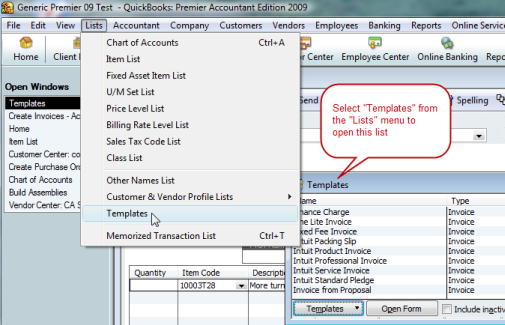
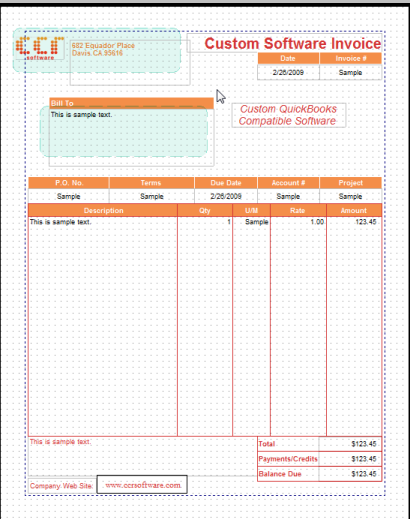
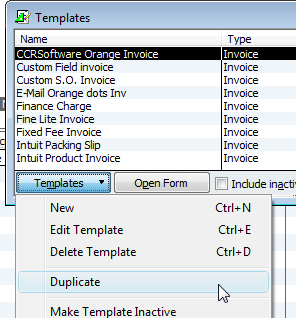
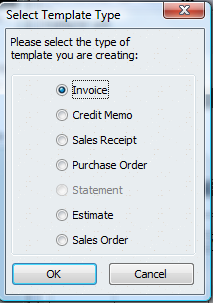
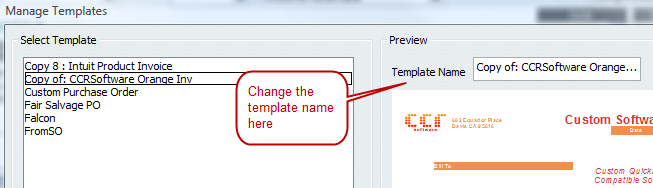
Is there a way to customize an invoice so that it will so credits (credit memos) that are applied? It would be nice for customers to view this since there is no way to produce the history screen for them.
Only the total payment/credit applied – checking the “payments/credits” box in the Footer tab of Additional Customization. If you want a list of the applied credit memos, you can either print a statement, or include a copy of the customer balance detail report for that customer.
This was so helpful!!
They have no bearing on processing. ,
I have QB 2009 Premier Mfg edition. I am starting to sell my products on line(ladies handbags)I produced with subcontract labor. Can you please advise on the sequence of processing sales in QB? If it is possible, with all details, including what forms I should send to a customer with their purchase. I would like to learn the right way of doing it from the beginning. Thank you.
Diana, that is a bit off topic for this article. And writing a tutorial for you in comments here isn’t really practical. In addition, there are many variables that we don’t know about your business. The simplest answer is to just send them an invoice or sales receipt, depending on payment issues.
I would recommend that you go to the Intuit Community Forums at http://community.intuit.com/forums where you can ask questions and get answers. Note that short specific questions will get better answers than vague general questions…
Is there some way to custumize a summary of the quantities, prefferably at the bottom of the QTY collumn?
Barbara, QuickBooks itself does not have this feature. However, my company produces an addon product, CCRQInvoice, that provides this feature. You can see information on this at http://www.ccrsoftware.com/CCRQInvoice/InvoiceQ.htm
Really very well explained using screen-shots. Thanks for sharing useful information.
I have offered to redo one of my vendor’s tempplate becasue it looks so trashy. They are in another state and I want them to forward to me the actual template file. I found somewhere it was a “des” extension, but not able to find that even on my over version of QBPro.
Any help would be appreciated.
Go to “Lists” then “Templates”, and select either “import” or “export” as needed. You export a template to create the “DES” file. Copy the DES file to the other computer, then you import it.
The DES file is created by the “export” function.
When I click on Lists, there is no option for Templates from this drop down menu. I have searched for through all of the Menu drop downs and none of them have “Templates”. I am using QB for Mac 2012. Any ideas where I might access my list of templates???
Unfortunately, I don’t work with the Mac version so I can’t answer that for you.
In Quickbooks Pro 2102 In the JOB Info Tab on the Edit Job pane, is it possible to rename the Start, Projected and End Dates?
Sorry, no