Diagnosing network problems with QuickBooks can be a bit frustrating sometimes. In most cases I’ve not had much trouble, but sometimes you start working with a particular network that just doesn’t want to work the way that you want. Intuit has created the QuickBooks Network Diagnostic Tool to help.
This tool is free, and can be downloaded from the Intuit support web site..If you are having trouble in getting your network to support multiple users in QuickBooks, this can be a useful program. Note that it only works with the 2008 and later versions of QuickBooks.
Before using the tool, however, I would recommend going to the Intuit web site for installing and configuring QuickBooks for a multi-user or network environment.
Downloading/Installing
Downloading is simple – enter your email address and download an executable file. You do have to click on a box that says you accept their terms and conditions, which you should read. The terms are fairly harmless (if you already are using QuickBooks), except that they say that they will collect diagnostic non-personally identifiable information. I don’t know about you, but I’m getting a bit leery of these kinds of statements. What exactly are they collecting? I would be happier if they could be more specific.
The download instructions (at the time I’m writing this) say that you are going to download a Zip file, but they actually download an EXE executable file. Some browsers and security programs might block this.
When you run the program to install it, you will get a warning dialog:
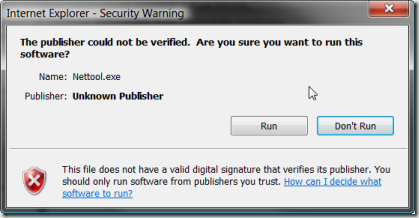 Come on, Intuit, you are a big company, you can afford to “sign” your executables so that we don’t get this warning. In this case, not a big deal, as you know what you are running and where you get it from. Always be careful when you see this kind of dialog when running something from a web site – make sure you know what you are running.
Come on, Intuit, you are a big company, you can afford to “sign” your executables so that we don’t get this warning. In this case, not a big deal, as you know what you are running and where you get it from. Always be careful when you see this kind of dialog when running something from a web site – make sure you know what you are running.
I ran this on Vista, and you may get another couple of dialogs. The program has to “elevate permissions” to be able to install correctly.
It is interesting to note that they install the program to a temporary folder. You won’t find the tool in your Windows program menu. You click “run” in the installer window, it runs. If you exit and want to run it again, you essentially have to download it another time (unless you look through your temporary appdata folders to find it).
Connection Troubleshooting
Much of the information provided in this first screen is information that will help a technician if you are having problems. Links in green are information that is OK or set properly. Links in blue tend to be things that either you can ignore or that are not implemented (but usually not a problem). Links in red usually are problems – although they can be problems that have been resolved.
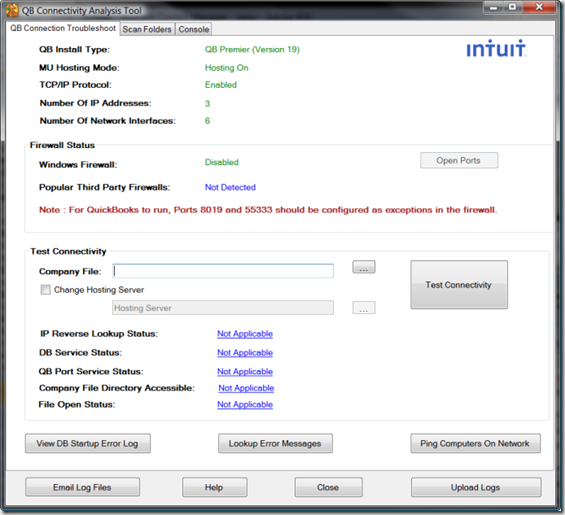 Note that the screen says that I don’t have an active firewall. The help file says that it can only detect Norton, McAfee, ZoneAlarm and Trend Micro – they missed on this account, I have Trend Micro installed and working actively, and they didn’t detect it.
Note that the screen says that I don’t have an active firewall. The help file says that it can only detect Norton, McAfee, ZoneAlarm and Trend Micro – they missed on this account, I have Trend Micro installed and working actively, and they didn’t detect it.
If you have multiple versions of QuickBooks installed the window will only show you one (it seems to show the latest version). Unfortunately the information is a bit cryptic – they tell you the file version. “Version 19” is, for example, the 2009 release.
The Test Connectivity button will tell you if you can connect to a particular company file. Click the ellipsis by the Company File field to select your file, then click the button.
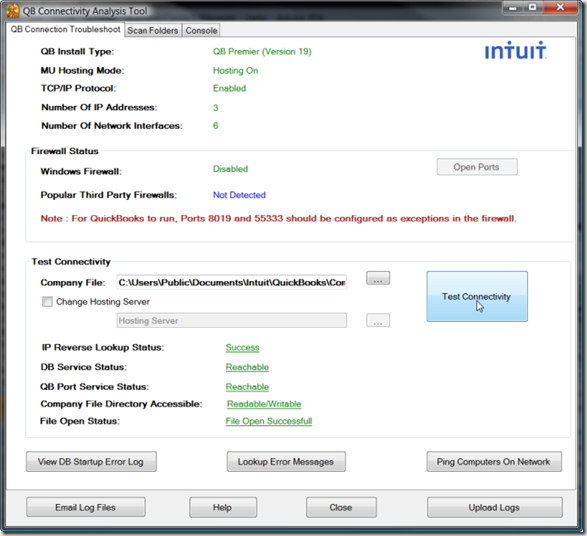 As before, green links show that things are working properly. Note that if you actually click any of these links you will be taken to the start of the online help file – they don’t take you to the specific help topic that relates to the link you clicked.
As before, green links show that things are working properly. Note that if you actually click any of these links you will be taken to the start of the online help file – they don’t take you to the specific help topic that relates to the link you clicked.
View DB Startup Error Log hasn’t yielded any information for me yet, if anyone sees anything of value here let me know!
Lookup Error Messages had me excited for a moment, until I tried it. This just takes you to the generic QuickBooks support web site, where you can search for an error message. I was hoping for something more…
The Ping Computers On Network button will try to locate all of the active computers that can be seen from this computer – helpful if you are trying to diagnose network problems.
Scan Folders
The QuickBooks database manager wants to know what company files you have, and it sets up a file with an ND file type for each shared file. The database manager utility has a feature for detecting company files and creating the ND file. Sometimes, though, the ND file can become damaged, or can be erased. The Diagnostic Tool can locate your company files and repair damaged ND files.
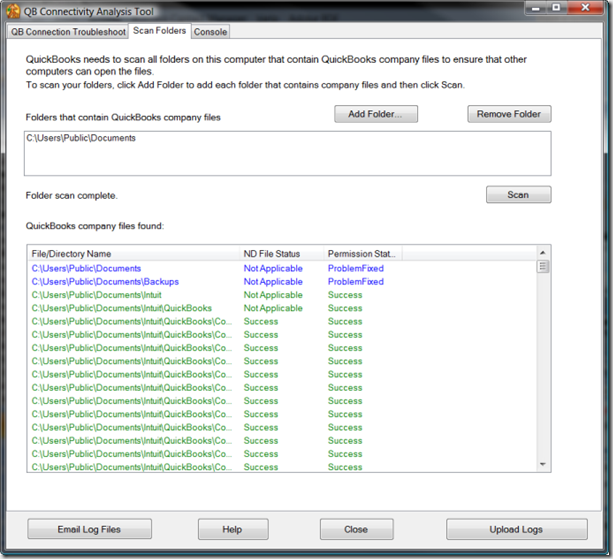 Click Add Folder and locate the folder where you store your company files. This adds the folder to the list. Click Scan and the tool will create or repair the necessary ND files. Green links show successfully located (or created) files. Blue links look like problems (it says “problem fixed”), but are really just information (no company files found in that folder). Red links are either problems, or fixed problems (as shown below).
Click Add Folder and locate the folder where you store your company files. This adds the folder to the list. Click Scan and the tool will create or repair the necessary ND files. Green links show successfully located (or created) files. Blue links look like problems (it says “problem fixed”), but are really just information (no company files found in that folder). Red links are either problems, or fixed problems (as shown below).
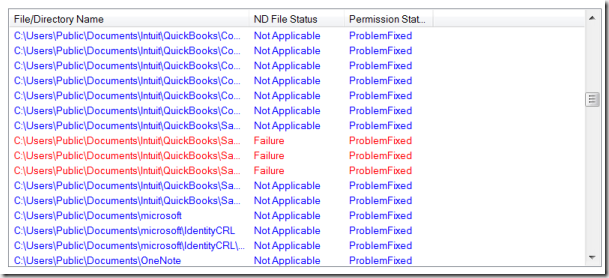 Console
Console
This opens one of the diagnostic logs that QuickBooks manages. This won’t have Windows error messages, just QB related info. Note that it can take a long time to open.
The QuickBooks Network Diagnostic Tool is useful for situations where you just cannot get proper multi-user access working. I hope that Intuit continues to improve it.
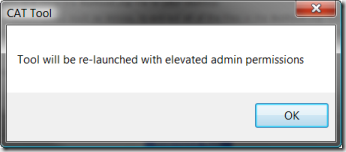
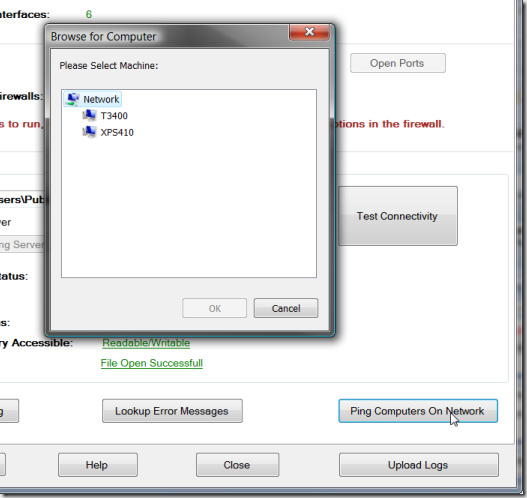
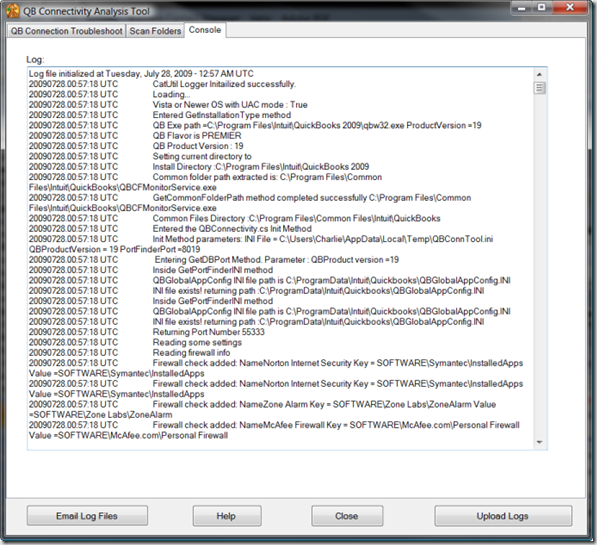
the images showing here for connecting multiuser in the network is really great approach,with this network diagnostic tool(ndt) bit frustrating will removed for providing all protocols support.with better ndt connectivity is secure and checking feature is available on that.
[…] were networking issues – improper permissions or other configuration errors. Intuit developed the QuickBooks Network Diagnostic Tool to help gather information about the user’s network setup, and hopefully diagnose the […]