Do you want to install an older version of QuickBooks on Windows Vista, but can’t get it to work? One tool that can help you is a “Virtual PC”. Today I’ll give a quick introduction to working with this kind of technology. It’s hard to cut through all the jargon – but the goal in our discussion is to allow you to run any copy of QuickBooks that is older than the 2007 release on your Vista computer. There are other applications of this approach that might be of benefit to you as well.
Think of a “Virtual PC” as a computer within a computer. You can set up a completely separate “virtual computer” that is “hosted” by your “real” computer, but that is completely separate. You can install software, test out different situations, and even set up a copy of Windows XP within your Windows Vista system. I use this “virtualization” technology extensively myself, to be able to test software products (my own, or trial versions of ones that I’m considering) in different situations without risking damage to my computer. In some cases I have products that only run on Windows XP, but my computer is running Windows Vista, so I’ll set up a “virtual” copy of XP rather than try to figure out how to configure the program to run under Vista. Note that this is NOT the only way to get older copies running on Vista – but it is one that works very well without having to fiddle around with all kinds of settings in Vista.
Keep in mind two things, however, as we go through this. First, this only works if you have a fairly current and powerful computer to start with (we’ll talk about that below). Second, it does require some degree of technical knowledge – you have to be comfortable with installing a copy of the Windows operating system. I’ll go through a simple example here.
System Requirements
In general terms, you want to start with a fairly fast (and current) computer with a lot of RAM memory and plenty of hard disk storage. Your computer should be running Windows XP Pro or Windows Vista (Business, Ultimate or Enterprise editions). The processor should be fairly fast (1 GHz recommended as a minimum). RAM memory is very important – you can get by with 1 GB, but you will be happier if you have more. If you use Virtual PC’s extensively then you want a big, fast hard drive (don’t use a separate attached “server” like a NAS system) – Virtual PC’s can eat up disk storage very quickly.
You also need a separate licensed copy of the operating system that you want to run in the Virtual PC. For example, if you have Windows Vista on your computer, but you want to set up a Virtual PC to run Windows XP, you need a licensed copy of XP to install (you can get them fairly cheaply these days).
Virtual PC Software
There are several “virtual PC” products on the market. I have experience with two – VMWare WorkStation and Microsoft Virtual PC. I use the VMWare product extensively, and it has many very useful features. However, this product is fairly technical to manage, and a license costs $189.00. For our discussion here I’m going to work with Microsoft Virtual PC 2007. Installation is simpler, and you can download it for free (at this time). It is more limited, but it serves the purpose of this discussion.
There is a lot of information available on “virtualization” and most of the hype relates to virtualization of servers. This is far more complicated than what we are trying to deal with here, so we won’t go into that.
Installing, Step by Step
Our goal in this example is to set up a virtual machine that runs Windows XP so that we can run an older version of QuickBooks on our computer that is running Windows Vista.
To start, download Microsoft Virtual PC 2007 to your computer, and run the program. Note that there are two versions, for 32 bit and 64 bit systems.
When you run the downloaded program you will get the installation wizard.
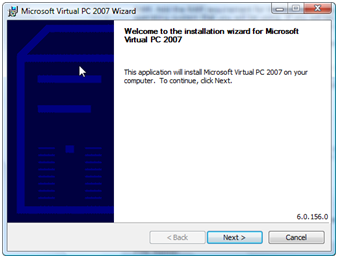
Click next and two windows should show, the Virtual PC Console and the New Virtual Machine Wizard. If the Wizard doesn’t start automatically, click the New button on the Console.
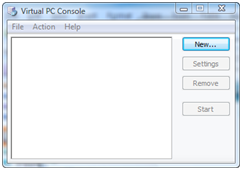
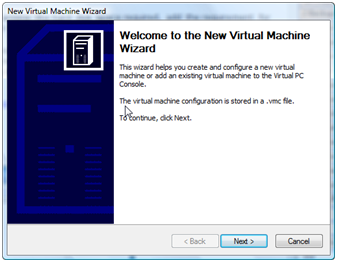
Select create a virtual machine and click next.
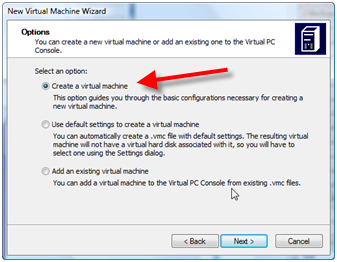
Enter a name for this Virtual Machine. I used “QuickBooks” in this example.
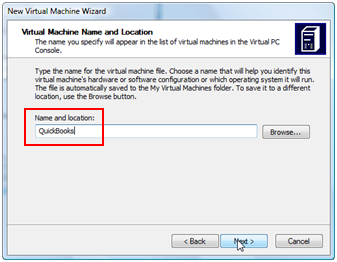
Select Windows XP for the operating system.
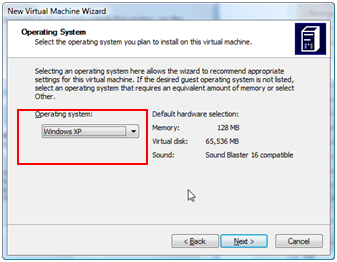
You will need to adjust the RAM. This can be tricky. The more RAM in the virtual machine the better it will perform, to a degree. However, the more you use here the less available for other programs in Vista. How much to assign here depends on how much you have in your computer, how often you will use the virtual machine, and what program you are using in the virtual machine. On my test system I have 2GB of RAM, and I’m assigning 512MB of RAM to this virtual machine.
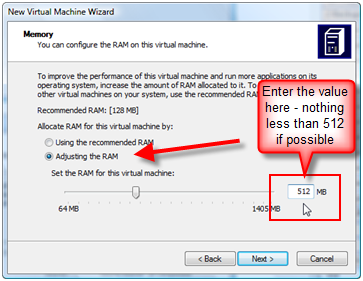
Create a new virtual hard disk. Essentially, the virtual PC is going to have its own virtual hard drive – which will be some room set aside on your hard drive that can be used by this virtual PC.
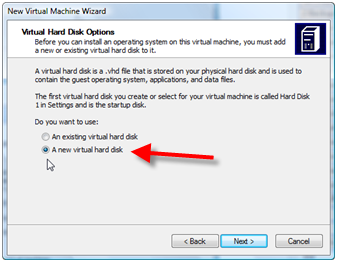
You will set the size an location of that virtual hard drive. It’s hard to know how much room you will need, there must be enough room for Windows, QuickBooks, and your company file.
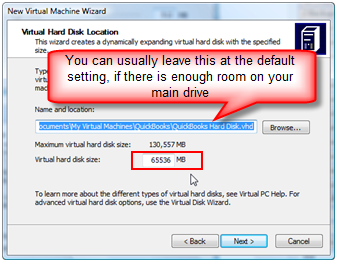
After you finish with the wizard you will see your Virtual PC listed on the Virtual PC Console. We have a virtual PC, but it doesn’t actually have the operating system installed yet. Click the Start button.
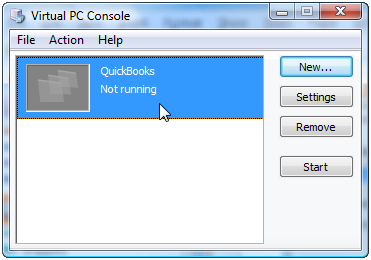
The virtual PC will start up, and it will spend some time looking for information about your computer. This could take awhile, depending on your system. Eventually you will see the following screen:
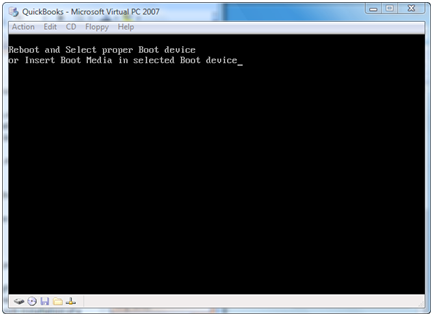
Insert your Windows XP CD in the CD drive and press the Enter key. You should see the standard Windows Setup screen.
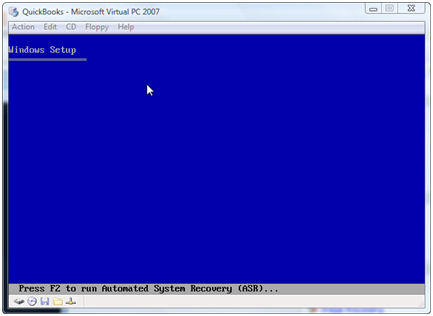
I’m going to skip over some of the steps in the XP Setup process – if you would like to see more detail on this leave me a comment and I can go into it further in a later posting.
Eventually you will get to the partition question. Select the unpartitioned space and pres Enter.
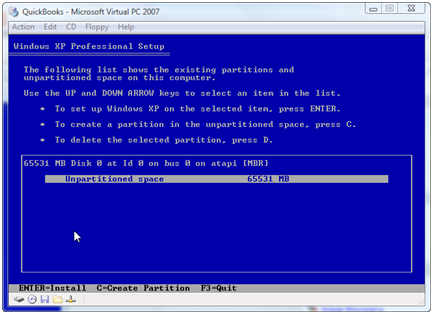
You will format the hard drive, which is entirely safe because it is doing a “virtual” format of the space you set aside for the virtual PC. This is NOT formatting your “real” hard drive, you won’t lose any information.
The Windows setup process will continue. At some point (it can vary from system to system) you will see a note window that pops up:
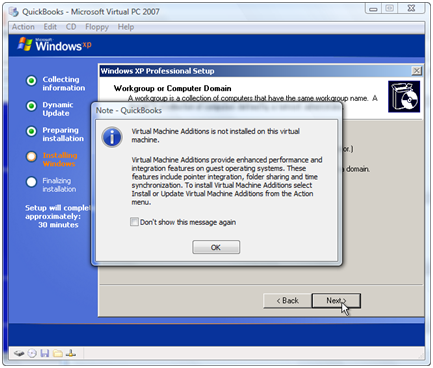
Just click OK when you see this, we will deal with it later.
At this screen you can enter information about your network. The proper settings depend on how your computer system is set up. If you pick the correct values then you should be able to access your network from within the virtual PC.
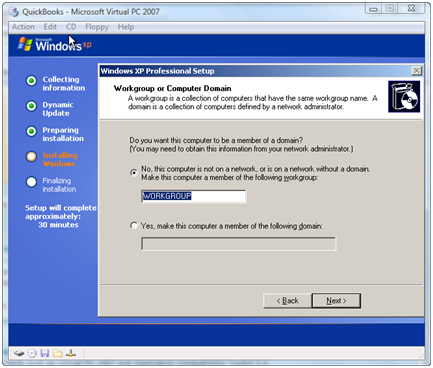
Eventually you will be finished with the Windows XP installation and you will have the familiar Windows desktop. At this point we need to install the virtual machine additions, which are some programs that make the virtual PC work nicely with your computer system. Select Action in the Virtual PC menu and select Install virtual machine additions.
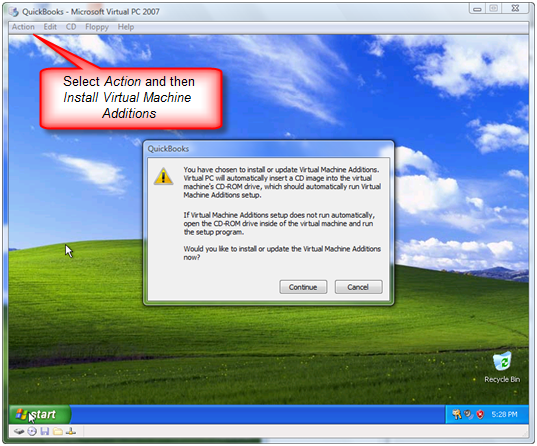
After you have finished that installation you will have to reboot the virtual PC.
Install QuickBooks
Now you can install your older copy of QuickBooks into the virtual PC just as if you were installing on a regular computer. Everything should work as a normal PC, except that it might be a bit slower. If you have set up your network properly you should be able to access the Internet (assuming that the host computer could to that in the first place), which you will need to do to authorize your copy of Windows XP and QuickBooks, and to get updates.
Final Thoughts
Treat the virtual PC just like a real PC. Shut it down properly so that you don’t lose information. Keep your products updated. I recommend that you do NOT use this to surf the Internet or deal with email so that you don’t expose it to viruses and malware – otherwise you should install a proper firewall and virus protection product just like any other PC you have.
This setup allows you to run the older version of QuickBooks in XP even though your computer is running Vista. It works best if you have a single user situation – trying to set up multi-user access can be very difficult, but it should be possible.
As I mentioned before, there are many reasons to use a virtual PC. You can use this to test installation of software before you try it on your “real” computer, for example. The list is endless. However, Microsoft Virtual PC does have limitations if you are going to start looking at more complicated situations. I use VMWare Workstation, which is a more sophisticated product. It lets you take “snapshots” of your system so that you can return to a particular configuration if you don’t like the results of a test, or you can set up multiple variations of setups to test things. Unfortunately, VMWare Workstation is not free, and it tends to be more complicated to install and manage.
Was this helpful? If you try it and have problems, let me know and I’ll see if I can explain further.
wow, just came across this site today, and wow, great job! This is an extremely useful site!
As I mention in the article, I use VMWare Workstation for virtual systems myself. I greatly prefer how it works over Microsoft Virtual PC. I keep multiple copies of QuickBooks on my system – every US version of Premier and Enterprise going back to 2005, beta test versions, Canadian and UK versions, installations on both Windows XP and Windows Vista. The only hassles are that it takes a very powerful computer to hold this, AND it takes a LOT of disk space to hold all of this. Using this has saved me many hours of work. VMWare allows me to take “snapshots” that I can save and go back to, so if I find a problem in some software I can save the situation to review later, and I can easily roll back to installations prior to the problem.
I bought vista 64 computer while ago, but I had so many problems so I gave that to my husband and went back to my old XP computer. But, I dumped coffee on my XP computer and since then it is not working well so I am considering buying a new PC. But, it is hard to find XP notebook at any store anymore. I cannot afford having my quickbooks not working properly with Vista since I travel so much and I work remotely from couple of different stated and also outside of the country.
So I am thinking trying virtual PC. or upgrading to quickbooks 2009 with vista 64bit. Any suggestion?
I e-mail invoices from quickbooks and export a lot of reports to excel. Do I have to install microsoft office into virtual pc as well??
I also need to install security software. Can I use one lisence of microsort office and security software for both vista and xp? or do I have to use 2 of 3 user license for each OS? (I think Office 2007 come with 3 users, right?)
I also use webex remote access and when I tried to use this with vista before, I could not find webex loader in printer driver lists and people who was trying to access my quickbooks remotely could not print anything with their local printer. Do you know if this vista related issue was solved?
Keiko, a long list of questions, I’ll answer as best I can:
1) You would need to install Microsoft Office on the Virtual PC to be able to use Excel with it there. Email – if you want to use Outlook, same answer (you could always use the Intuit email server instead).
2) Security software – yes, you need to install it there if you are using it for email and to browse the web.
3) License – most likely you would need a second license, officially. It depends on the product – this is going to be just like a second PC so whatever the rules are for your product.
4) Webex on a 64 bit Vista system – haven’t tried it. I use other products than Webex, but I haven’t on my Vista 64 bit system.
Read the article at http://qbblog.ccrsoftware.com/2008/10/solving-quickbo.html about an issue with running QuickBooks on Vista 64
In your case, I think I’d try running everything on the regular Vista system first, to see how things work…
Thanks so much! Charlie!
This website is very helpful.
I will try and will let you know how it goes.
Thanks again.
Keiko
Hi Charlie again.
I am browsing laptops right now.
To be able to make a virtual PC in my Vista machine, do I have to have Vista business? I went to microsoft office site and it seems like Vista Home is not included in their list.
Most of laptops I am looking off the shelf are Vista home not business.
Do you know if I can make virtual pc in vista home pc??
Also, should I go for 64bit machine or 32bit?
Keiko
I’m not sure why you are looking to install things on a Virtual PC in your case – I usually run my main copy of QB directly on the computer and only use the Virtual PC when I need a second copy (or an older version, or something like that). The Virtual PC will usually run slower than the native machine itself. Also, you need a separate license for a copy of Windows running in the virtual system, technically.
However, if you want to do this, note that on the Microsoft Virtual PC site they say you need a Vista Business, Enterprise or Ultimate installation for the host. I don’t know what will happen if you use Home – at the very least you will probably be in violation of a software license. I’ve not tried it myself – and usually I use VMWare Workstation instead of Microsoft Virtual PC.
The argument about Vista 32 vs 64 bit gets involved. Note that if you run QuickBooks on a 64 vit Vista system directly you have to make some adjustments to get it to work. I prefer 32 bit systems because there are fewer compatibility issues there, but with a 64 bit system you can add more memory, and the more memory you have the better if you are trying to run Virtual systems.
The reason I am trying to do virtual pc is because I have to have XP. My husband has a Vista 64bit (which was originally mine and gave that to him.) and I tried to use webex remote access and local printing does not work with 64bit. Being able to let corporate office people print payroll and invoices with their local printer is very critical. And I am the only bookkeeper in this comapny.
I can order new XP machine but the problem is I am leaving the states in 10days for a couple of months. So I have to be able to just go store and get it. All the store I went don’t have XP machine anymore and most don’t carry Vista Business or Ultimate.
Thanks very much for your advise Charlie.
Keiko, you may want to look at Dell Computers (www.dell.com) – I believe that in the business computer section you may still be able to order a system with Windows XP. I use Dell systems myself and have been very satisfied with the quality. Delivery can be quite quick sometimes, although I don’t know that 10 days would work.
I would still try to avoid running your primary system on a Virtual PC – and I can’t say if you would have success running remotely with Webex to a Virtual system. There are a lot of places where things might go wrong. I don’t use Webex myself – but I have used other similar products that DO work with QuickBooks and DO support Vista on 32 and 64 bit systems. I would recommend that you look at Log Me In Pro, which you can get at https://secure.logmein.com/products/pro/home2.asp?lang=en
You can try this for several days for free to see if it works, and the Pro version does support remote printing. I’ve used it to access Vista systems remotely (from Honduras to California earlier this year, for example) and it works very well. There are several other similar products that should work. I’ve used GoToMyPC as well (I preferred Log Me In but both worked well).
Thanks so much Charlie,
I will try that and will let you know how it goes.
Hi Charlie,
I ended up buying HP business laptop with XP preinstalled.
However, this choice did not solve my problem with remote access. I was on the phone with techinical support all day and they even remotely took over my laptop and tried everything they can but still cannot figure out.
So, I decided to go my next plan which was LogmeinPro but now when it comes to set up a access code they give me this message “error: Password is too short or doesn’t meet complexity requirements” when installing LogMeIn.
I tried many complex password but they still give me the same error message and I cannot finish instllation successfully.
Do you have any suggestion??
Keiko
Keiko: How frustrating! I’ve used LogMeIn Pro (and GoToMyPC, and NTR Connect) on XP and Vista on many occasions without difficulty. I can’t really say much about the problem you are currently having without being able to work with your system, as it sounds like something very specific to your particular system. Make sure that you don’t have a firewall or other Internet Security program active, at least while testing things (systems often come with something preinstalled). Norton products, for example, can cause problems without it being obvious.
You should try VirtualBox. In addition to you example it also allows Mac users to run the superior Windows version of Quickbooks on OS X. And the price is right.
Thanks a lot for another great article. I am always searching for fantastic tips to suggest to my own readers.
Thank you for creating this article.
Thanks for such a nice description.. QuickBooks is really a wonderful software for all types of businesses.