As I get older I find that my eyesight, which didn’t start off all that great, is declining. Larger monitors help, but they tend to crowd in more information rather than make the text larger. I prefer to set larger font sizes in the programs I use. Today I’ll give you a tip on how to make some adjustments in QuickBooks.
Please note that this isn’t a perfect solution, and that you should use caution when making these changes. I’m using the 2008 release for this, and there could be variations in other years of product.
This article was updated on 9/20/2012: QuickBooks 2013 and later may not support this approach – see the note at the end of the article
What we are going to do is to edit a configuration file named “QBW.INI”. This contains a number of settings, and you should be careful to only change those that you are absolutely sure about. BE CAREFUL!
Finding and Editing QBW.INI
There are several ways of doing this, I’ll use the simplest. Run QuickBooks and open a company file. Press the F2 key, and you will see a window similar to the following:
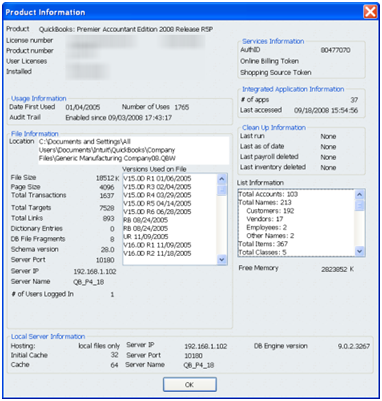
Lots of interesting information here (particularly the list information box on the right), but that’s a discussion for another day.
When this window is open, press the F3 key, and you will see the following:
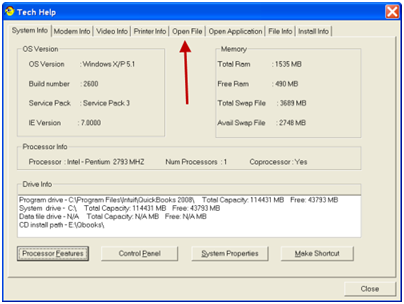
Select the Open File tab, scroll down the file list and click on QBW.INI, and click the Open File button.
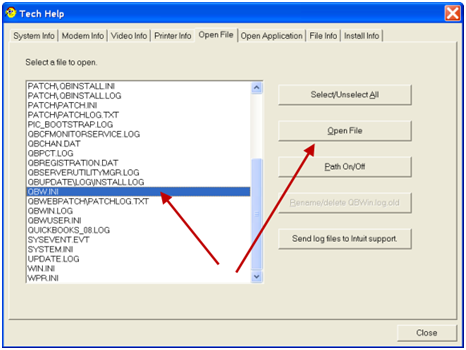
This should open the file with Windows Notepad, as it is a simple text file. Your file will probably vary from what I’m showing here, but it will be close.
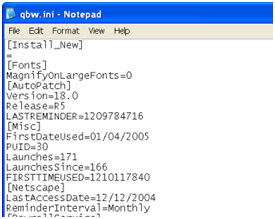
DO NOT change anything that you aren’t sure about!
You should see a line that says “[Fonts]“, near the top. If you do not, you can add it in the location we show here. In the “Fonts” section, before the next line that starts with a square bracket, add two lines exactly as follows:
FontName=Arial
FontSize=12
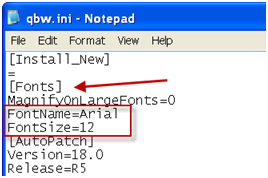
Select File and then Exit and tell the program to save the file.
Exit QuickBooks, then restart it. Many but not All fonts will be changed. If you don’t like the results you can follow the same procedure and just delete the lines we added.
Changed Appearance
Here are some “before” and “after” screen shots.
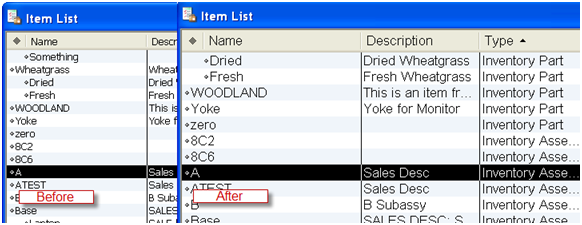
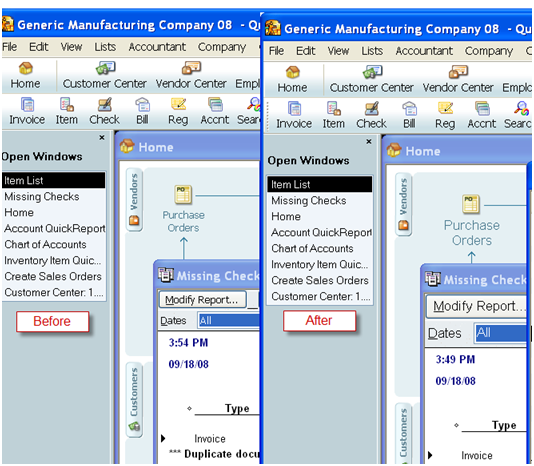
As you can see, some of the fonts have changed, others have not. In some cases you may find that a window becomes hard to work when the fonts are larger.
It isn’t a perfect solution (we often seem to be saying that with QuickBooks), but for some people it can help.
Changes starting with QuickBooks 2013 (and later)
Intuit made changes in QuickBooks 2013 and there is some good news, and bad news, as far as the subject of THIS article. This should apply to all QuickBooks desktop versions from 2013 to the current release (but it has NOT been tested after QuickBooks 2013).
Good news: The QuickBooks User Interface is changing and they are focusing on improving the user experience. This includes, in some cases, increasing the font sizes that they use.
Bad news: People who have trouble with their vision, like me, will find some of the changes hard to get used to, particularly the use of soft gray fonts and icons.
Good news: The user interface is more consistent than before, so we don’t have so many different visual styles.
Bad news: The font trick that this article talks about doesn’t work as well, it has less impact than before (although it might make SOME difference for you).
Thanks for this tip! I’ve been looking for something like this for a while. I had to adjust and rearrange the windows on my Home Page a little, but it works GREAT – my old tired eyes thank you!
THANK YOU SO MUCH!!! I’ve been looking for this for four years. I’ve had eye surgery and a lot of eye problems and struggled with working with Quickbooks item list. I really appreciate you sharing your knowledge!!!!!!!!!!
AWESOME!!!Thank you
What is the line to make the text bold?
Thanks!
Sonya, I don’t believe that you can set the attributes like that (although I could be mistaken). You could play with using a bolder font if you have one installed in your computer, like Arial Bold or Arial Black. I’ve not tried that specifically.
Thank you! Thank you! Thank you!
That SO worked. Thank you.
Hello,
This is exactly what I am after, the only problem is that I am running QuickBooks on Parallel on a Mac!!
When I pressed on F2 nothing happened!!
Can you help me with this as the text is soooo small I can hardly see it!!
Any help would be greatly appreciated, you have no idea!
Thanks,
Belinda
Search for the INI file, you should be able to find it. It is just a file in the appropriate folder…
My tired eyes are so happy; THANK YOU!!
Thank you it worked perfectly!
[…] further Ado: Relief for Tired Quickbooks Eyes. No […]
Charlie,
Let me know when you’re in town. I’ll buy you a beer. Really, this has helped me so much.
Shame on QuickBooks for not taking Accessibility into mind with their program. There should just be a button you click to enlarge the font, or a thing in the preferences.
Again, Thanks.
Charlie,
You are the very BEST….it worked like a charm.
Kate
HERE IS A DILEMMA. I’M USING QUICKBOOKS ON MY MAC THRU PARALLELS…SO THE F2 KEY DOESN’T WORK..HOW DO I GET TO THE INI FILE THRU PARALLELS? I TRIED ONE WAY THAT I READ ABOUT BUT IT ONLY BROUGHT UP CODE, NOTHING THAT I COULD CHANGE..IF YOU HAVE ANY IDEA, PLEASE HELP. THANKS!
Jacquie, an alternate key (in Windows, can’t say in your environment) is to try ctrl-1 to open the info window, then ctrl-2 to open the support window.
In any case, qbw.ini is just a file in a folder – you can find it and edit it with Notepad. I don’t know what version of Windows you are emulating, so the location may vary, but it could be someplace like C:\Users\All Users\Intuit\QuickBooks xxxx, where the “xxxx” is the year of QuickBooks you are using.
I simply can’t thank you enough for this fabulous tip! I was so unhappy with QB especially after getting Window 7. I was driving myself crazy trying to get a screen resolution to suit me. This has been the perfect solution.
Thank you!
Sir, you are a genius! I have been using Quickbooks for almost 12 years. My eyesight used to be darn near perfect, but over the years of staring at QB tiny fonts (that I could NEVER figure out how to change) my sight has rapidly declined. I experience eye pain and bad headaches EVERY DAY now. I stumbled across your blog here (googled “quickbooks eye pain”), and at first I was skeptical – afraid maybe I shouldn’t be messing with it something I wasn’t sure about. But I decided to take a leap of faith and try it, an VOILA, it worked!! I hope this change helps ease my tired eyes. Thanks a bunch for your tips on this!!
Jim
Jim, thank you – I can’t take full credit for this one, it is very likely that I was told about this by someone else. I don’t recall who – I gather up little things from many places. Glad it worked for you!
This was great. I used FontSize=16 and the the fonts were nice and bold. I have very bad vision and this was very very helpful. Now if I could change the fonts of the names under the icons on the top bars that would be great.
Thanks so much,
Youli
YES! Thank you SO much! I’ve been looking for something like this for quite some time now and I have been so frustrated until now. Thanks again, this is great!
Just FYI – The font Name does not need to be changed. You can just change the size only (in the tip above, two lines are added, so you can ignore the first one and just change size.
Default size appears to be 10, I just added FontSize=11, and wow. Brilliant!
Thanks!
Just wanted to say thank you as well….I really appreciate you sharing this information!
Hi all,
There’s a way to “bold” ALL Quickbooks text for easy viewing in Windows. You just increase the DPI, dots per inch. The steps below work in Windows XP Pro, no doubt your version will be similar.
Right click on the desktop.
Select Properties to open the Display Properties window. Choose Appearance tab.
Choose at “Font Size” Large Fonts. Click Apply.
Next Choose the Settings tab.
Click the Advanced button.
At “DPI Setting”, choose Custom.
A box with a ruler will appear.
Click and hold on one of the ruler lines, drag it to the right.
The sample text will turn bolder and darker.
Stop dragging, when you are satisfied with the appearance. (For example, mine is good at 132 pixels per inch). Click OK. Then Apply, OK to save the new setting.
If the fonts now appear too big, they can be downsized at the Appearance tab.
submitted 02/23/2011
Sonya Finkey, tech support
country-cabins.com
Thank you, Sonya. Lots of ways of changing everything on your system, but sometimes people don’t want to change sizes for EVERYTHING on the monitor, just those fonts inside of QuickBooks, which is where this tip comes in.
Hi again,
You’re right. I don’t mind having everything high contrast. Some people might. Note: I forgot to mention on changing the DPI above, that inside qbw.ini, change the font=12. Any less than that and it won’t bold.
Thanks again to you all for such a helpful and interesting blog.
Sonya Finkey, tech support
Country Cabins
submitted 02/24/2001
Thank-you for the help to make the fonts larger that’s was very ease thank-you so much for your help
THANK YOU SO MUCH!!! I’ve been looking for something like this for awhile.
Worked great!!! Only issue I found was PC with XP SP3 did not react weel to changing to large fonts via chaning the display setting and chaing the font per you method to 12 point. Any thoughts?
Steve, hard to say, I’d have to see things to say much more. So many variables…
God Bless you! Great tip
Thank you very much,we’ve been trying to get the text larger for sometime. Much easier on my eyes. Your instructions were easy to follow and worked great
THIS WORKED GREAT THANKS FOR YOUR HELP.
FANTASTIC SUGGESTION–I’m cancelling my eye appointment!
GOD BLESS YOU CHARLIE RUSSELL
THANK YOU, THANK YOU, THANKS YOU!!!
Ever since I upgraded to QuickBooks 2010 and purchased a 27″ monitor I have struggled with the display font size. I knew how to change it in printed reports – but needed larger fonts for the program itself. I am thrilled I found your post and can’t wait to look through your other tips. If you have an entry for how to set QuickBooks to self reconcile accounts, I will owe you dinner! 🙂
Charles, explain what you mean by “self reconcile”?
Thank you Charlie, this will make a big difference for my husband and I both!! Bless your heart!!
God Bless you, what a world of difference. Thank you so very much. These tired old eyes love it.
Many thanks for the help – much appreciated. I have an old lady who does the QB, and she’s going to love you.
This is great… however, doesn’t seem to to be the same for QB 2012. Is there a different ini file to configure? Any guidance would be greatly appreciated.
Jeff, I just tested this with Enterprise V12 (the 2012 release) and it worked fine. Note that in my QBW.INI file there wasn’t a “FontName” or “FontSize” attribute already – but I was able to add them (you have to format them exactly as shown above) and save the file, and restarted QB, and it worked. I didn’t try Premier 2012, but it should perform the same.
Thank you soooo much! My eyes sooooo happy today and for the rest of my bookkeeping/accounting days. =)Bless your heart.
I love you–and I don’t even know you! What a huge help this has been. I can move a little more quickly on budget work. Thank you. Thank you.
Thank you so much!!! Eyes are much HAPPIER!!!!
This is a wonderful tip! Have been looking for this for a while, especially now with a large monitor attached to my laptop. Using the magnification in Windows 7 also works, but isn’t helpful on a 15-inch screen, so this tip was perfect. Also works with other fonts, so you don’t have to use Arial (I’m using Calibri, as it’s a bit nicer to look at)
Thank you so much! I was so glad to see this, however I am on a network and it adjusted everyone’s Quickbooks and some were ridiculously larger than others. They made me change it back and now mine is tiny again. Is there any way to individualize this change or no way since I’m on a network?
Thank you so much for posting this! I just started using quickbooks yesterday and ended up with a headache after 2 hours because the font was too small. Now I’ve changed the font and its a big difference from 10 to 14 🙂 Thank you very much Charlie!
Jessica, you are welcome!
Genius! Thank you! You are an eyesaver!!
THANK YOU SOOOOOO MUCH!
i thank you and my eyes thank you
Brilliant! Thank you soooooo much for the very easy instructions! The larger fonts have taken away a daily stress from my life.
Thanks, Charlie
Well, folks, QuickBooks 2013 has been announced (see http://www.sleeter.com/blog/2012/09/quickbooks-2013-released/) and there is a big user interface change. Unfortunately, I’m not sure that it helps as far as the issue that THIS article talks about…
I can’t get the function keys on my wireless keyboard to work, so can’t get to the Product Information screen to get started. Is there an alternative to F2 and F3?
Sure, Teresa – use “Ctrl-1” in place of F2, and “Ctrl-2” in place of F3.
That is, hold the Ctrl key down, press the number 1
THANK YOU THANK YOU THANK YOU !!!!!
Does the font sizing work on the Mac version of quickbooks?
To tell the truth, I don’t know. I wouldn’t expect it to work the same, but I don’t have a Mac so I can’t test it. Sorry!
Thanks for the info regarding font size. Though I would soon need a magnifying glass installed over my screen when working in Qb’s.
This did the trick!
Thanks so much for the tip! As a Mac user, The little Windows fonts were driving me nuts, but this fixed it – I chose Arial BOLD – looks good to me.
I have just switched from Quickbooks for Mac to Quickbooks for Windows, which I run under Parallels on my Mac. This is a big improvement – it works so much better than QB for Mac I think Intuit should just discontinue their lame Mac version and support Parallels usage. (If you do this and use QB Tech Support, don’t tell them you’re using Parallels or they won’t help you…)
The Mac and Windows versions are targeted to different types of users, according to Intuit. They feel that the Mac version serves its purpose in the target market.
I’d used the Mac versions from 1995 to this summer, but QB for Mac 2005 won’t run on OS 10.7. QB for Mac 2011 was much slower than QB for Mac 2005, and didn’t handle the iif file imports I’d been using for 15 yr on the older versions. So I guess the downgrade in product functionality moved me out of the target market. Fortunately Windows emulation on the Intel Macs seems to be fast and bug-free.
QBooks really needs to do something about the font size and style in QB2013.
Jim, we’ll see if they make any adjustments. “size” is larger, for the most part, so that shouldn’t be a big issue for most people. “style” – most people aren’t worried about the style of the fonts, they are more concerned about the color of the icons and various windows.
Charlie. Font size if very important, to me more important than color of the icons. I am using 2011 & just got a new computer with windows 7. it is a Dell intel 7 no new monitor, but since new computer the font in QB has changed. some screens fine others so small can’t read them, & if you go to screen resolution to make bigger, then some of the screens are so big they don’t fit. This I think is a QB problem and they need to fix. That is more important than color!!!!
this was very helpful!
Thank You
Oh Nooo!!!!! I just tried your trick in QB 2012, Where my font name and font size should be like in your sample it says “[AUTOPATCH]”.
What is that? Please help, my eyes are about to go on strike!
I’m sorry, I’m a complete MORON! Apparently constant squinting at the screen has changed my ability to read simple instructions.
Thanks!! Hopefully, you at least got a chuckle out of my moron-ness.
No chuckles here, Karen – it isn’t the simplest thing to do. And from now on (starting with QuickBooks 2013) we have less control over this…
THANK YOU!!! I chose Arial 14 – finally I can see what I’m doing – you have saved me from many a headache!!
This doesn’t seem to be working on Windows 8, though I tried it on a Windows 7 machine and it worked like a charm. Any advice?
ZB: I can’t say much about that at this point. What year of QuickBooks are you using? That might make a difference.
HI,
I have just upgraded to QB2013. The icon bar is so tiny. I did go in and change to colored icons and it helped a little. I am on a 17″ laptop screen. Do you think your fix will work?
Thank you, Elizabeth
This patch has limited effect on QB 2013, unfortunately.
My tired and sore eyes thank you immensely
Thank you, Thank you…… Thank you so much, you save my eyes. God bless you
I’m using Quickbooks Pro 2011 with Windows 7. I’ve played with this all morning with no results. QBW.INI does not exist on my computer, Ctrl-1 or 2 do not work nor does F1 or F2.
Help…..I’m going BLIND
QBW.INI exists, it just may be in a “hidden folder”. If neither Ctrl-1 nor F2 open the product info window, it sounds like you may have some other issue going on in your installation.
How can I get ALL of the check writing screen to show? We have several companies in our QB2014 and for some reason only one company is so large that I can not view my Class Column. I can enter the information, so I know that it is there. Just not viewable?? Can anyone help me? Is anybody else having this weirdness?
Thanks !!
One company shows it differently than another company on the same computer and monitor?
Thank you! WE just upgraded computers and I thought I would go mad trying to read our QB Company page. I find it hard to believe that QB does not give this solution or make a font size control!! They need to listen to us users. Thanks again, you saved our eyes!
WOW!!!!Thank you, Thank you, THANK YOU!!!!!!
I don’t understand why QB doesn’t have this simple solution in QB Community. I work from home through Remote Desktop and the fonts were so small that I was constantly dizzy from wearing glasses to magnify the font on my program. I did the changes as directed and also looked at what BOLD FONTS were installed in my computer, I made the changes with Arial Rounded MT Bold which is what my computer has and changed the font size to 14.5. It’s a miracle, I can see everything!!!!!!!
Berenice, what year of QuickBooks are you using? This trick doesn’t work as well with the newer versions, I’ve found.
Intuit doesn’t like to have people monkeying around with the INI files, which is why they don’t talk about this. Also, some windows might not display properly on some systems when you change the fonts to be larger, and Intuit doesn’t want to deal with the tech support issues that might cause.
THANK YOU!!!!! It was starting to look like I was not going to be able to do work from home, or while traveling, my eyes were killing me after several entries and I had a headache so bad. Tried your trick, made my screen a little darker and now I am all set!! I tested it at work to make sure it would not mess with our normal working in quickbooks and all was well!! Thank you for this, I did not know what I was going to do…..
Hi Charlie sorry to bother you, I need urgent to know how I do
the number and letter in BOLD IN QUICKBOOK 2015 my eyes are dry I need your help please Thank you in advance. God bless you
Not a lot that you can do with the newer versions of QuickBooks, other than playing with your display settings for your monitor in Windows itself. There isn’t any setting in QB that really has much effect.
[…] acuity is a major concern to many QuickBooks users. A long time ago I wrote an article titled “Relief for Tired QuickBooks Eyes” where I talk about a hack that you can use to enlarge many of the fonts inside the QuickBooks […]
OMG! I’ve been struggling for a long with the too small font size on my Quickbooks 2011 program. Your instructions were wonderful, and it worked fantastically! My eyes thank you!
[…] acuity is a major concern to many QuickBooks users. A long time ago I wrote an article titled “Relief for Tired QuickBooks Eyes” where I talk about a hack that you can use to enlarge many of the fonts inside the QuickBooks […]
Is there something that works for QBPro 2018 windows 10? The qbw.ini file does not have a [FONT] area.
This technique works primarily with QuickBooks 2012 and older. With the 2013 update, Intuit started changing how they deal with fonts in windows, and any new/revamped windows in the program won’t be affected by this change. You can still add the [FONT] area to the ini file, but you will find that most parts of the program will ignore it. Not much you can do other than affect the overall resolution size of your monitor.