QuickBooks Compatible add-on programs (also referred to as “third party” programs) generally use the SDK (software development kit) provided by Intuit. This allows them to exchange information with QuickBooks in a controlled and secure fashion. With the release of QuickBooks 2010 we have seen a number of complaints from people using a variety of add-on programs, generally saying that their add-on programs stopped working.
Note that this does not occur with all programs or even with all installations of a given program. My company produces several SDK based add-on programs, for example (CCRQInvoice for invoicing, CCRQBOM for manufacturing) and only a few of our customers have reported problems.
The information in this article is based on my own experiences with this issue, as well as the more detailed description found in an article by Sunburst Software Solutions, a company that produces SDK based programs for AIA Billing, Certified Payroll Reports, Payroll Wage Rate Management and more.
Integrated Applications and Errors
When a QuickBooks Compatible program exchanges (or tries to exchange) information with QuickBooks and an error occurs, an error code is returned back to the program. It is up to that program to determine how this will be handled. Some will just say that there is a problem, without giving you a specific error. Some take the error code and generate a specific message of their own. Some will just display the error message and code that QuickBooks returns. If your program receives an error, hopefully it will give you something that is understandable.
Unfortunately, that can be difficult. QuickBooks has a wide variety of error numbers and messages, and Intuit doesn’t do a good job of documenting them. Sometimes the error message that comes back is misleading, more often they are vague and uninformative.
If your QuickBooks Compatible program is failing but the error message it gives to you is vague, there is a “log” file that contains information that might be helpful. Look for a file named qbsdklog.txt. The location varies with the operating system you are using. In my test Vista system I found this in C:\Users\All Users\Intuit\QuickBooks. Here is a sample of that file, showing a typical error. I have highlighted the error code.
 The Dreaded 80040408 Error
The Dreaded 80040408 Error
With the release of QuickBooks 2010 we have seen a number of complaints about QuickBooks Compatible programs showing an error code of 80040408. Some programs don’t display the error code, they just say that they could not start QuickBooks. Another similar error is 80040403, saying that the program can’t open the selected company data file. The Sunburst Software article talks about a few other similar errors.
The usual resolution for this, if you had a program that was working but then stopped working after you installed an upgrade to a new version, is to remove permission for the program from QuickBooks, then re-establish permissions.
To remove permissions you must be logged in to QuickBooks in single user mode as the administrator. Select Edit then Preferences and select the Integrated Applications preference. Click on the Company Preferences tab.
Locate the QuickBooks Compatible program in the list, select it, and click the remove button.
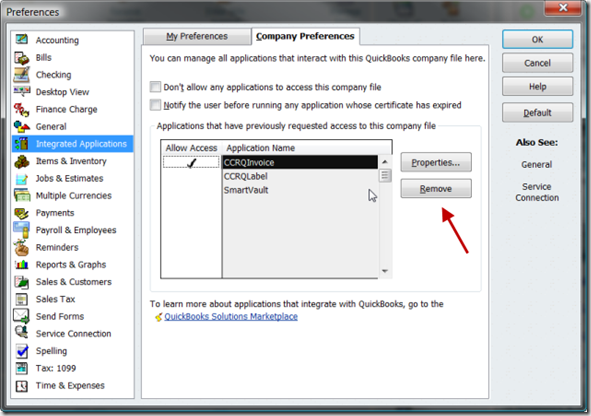 Please note that this is not an uninstall – your program is still installed on your computer. You are just removing information about it from this QuickBooks company file (you need to repeat this for each company file you are having problems with).
Please note that this is not an uninstall – your program is still installed on your computer. You are just removing information about it from this QuickBooks company file (you need to repeat this for each company file you are having problems with).
Click OK to close this window.
Next you need to follow the setup instructions in your other program – usually this just means running the program (while still logged in as the admin in single user mode) and telling QuickBooks that it is OK for this program to access your data – something similar to the following:
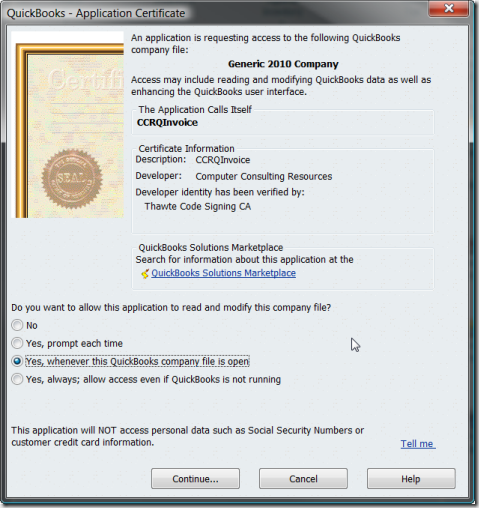 Windows Vista and Windows 7
Windows Vista and Windows 7
If you are using these operating systems please note that you can receive these errors if:
- Vista User Account Control (UAC) is set to “off”. Intuit requires that you have this set on for all third party programs to work correctly (including those offered directly by Intuit) – and it is a good idea to have it on anyways.
- You didn’t install QuickBooks and the QuickBooks Compatible programs to run with standard user permissions – you do NOT want to run them with “elevated” permissions.
- You don’t have your QuickBooks company file in the proper folder, such as the PUBLIC folder in a network
I can’t explain why, but in at least two instances I resolved the problem by turning UAC off, rebooting the computer, turning UAC back on, and rebooting the computer again. That shouldn’t matter, but it seemed to work.
If This Doesn’t Work
If you still have problems, refer to the article by Sunburst Software Solutions, which goes into more detail and gives you some other things to work with. In my own experience the steps I list above worked every time when the problem was due to an upgrade in QuickBooks.
You also can discuss this with the company that produces your QuickBooks Compatible program, as they may have some specific issues to resolve.
Note also that the initial release of QuickBooks Enterprise 10 also introduces some new features that may cause some third party applications to have problems, as I mention in my article on Custom Fields in QuickBooks Enterprise 10.
Thank you for writing this timley article Charlie! Very easy to read and understand.
[…] product immediately after installing QuickBooks 2010, with an 80040408 error code. See the Practical QuickBooks article on this error for information on how to remedy the […]
I just upgraded from QB 2009 to 2010. I have Premiere Contractor Edition. Immediately after the upgrade, Outlook completely shut down. I cannot access it at all. Any idea why? Is this a normal problem? (I use Windows XP)
Thanks for the help!
Dana
Dana, that is not normal (didn’t happen to me or any of my direct clients). Try doing a “repair” of your installation of Microsoft Office. Can’t offer any more than that without having my hands on your system.