When you are restoring a backup copy of a QuickBooks file you often want to restore it in the same place that it existed before. Sometimes QuickBooks will refuse to replace the existing copy – saying that the file is set to read-only. This may be frustrating, but it usually is a simple thing to get around.
You do have backups of your Company file, right? Most businesses don’t do an adequate job – please review my article on backing up QuickBooks data for a discussion on how to create a good backup plan.
There are a lot of reasons why you may need to restore a backup copy on top of an existing file. You may have a corrupted file and have to go back to an older version. Perhaps you were testing a new procedure and you want to restore your file to the state it was in before the test. The problem is, in many situations QuickBooks will set the existing file to “read only” status and show you an error message when you try to restore the file in the same place.
One simple solution is to just save the file in a different location, OR with a different name. I don’t like that, though, because now you have TWO copies of your company file, and it is easy to get them confused. You don’t want to post transactions to the wrong file!
If you are familiar with Windows and know how to find a file and change the status with Windows Explorer, it isn’t hard to change the status of this file. However, it is a bit of a hassle to do this. In addition, most users of QuickBooks are focused on running their business, rather than being a computer technician. So here is a simple process that isn’t TOO technical…
When you choose to restore a backup, QuickBooks will open the Save Company File As window. Locate the company file you are replacing, then right-click on the file name. This will open a menu.
Select the Delete option from this menu, which will delete the existing file. Then you can click on the Save button to save the file in this location.
I find that this is much simpler than going to Windows Explorer.
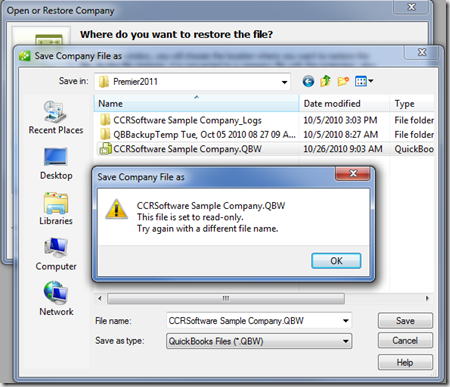
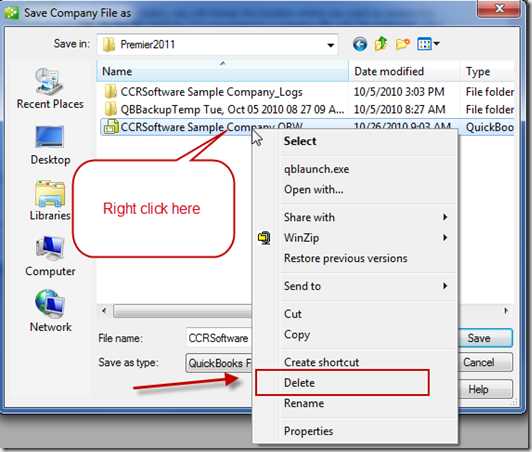
[…] This post was mentioned on Twitter by CCRussell and Karen M, Inventory System. Inventory System said: RT @CCRussell: Here is a quick tip article on how to get around this common but annoying problem in QuickBooks. http://bit.ly/aIPJfA #qbtips […]
I just change the attributes of the file to uncheck the “Read-only” box. That works, too, right?
If a non-techie can right-click and choose “delete,” can’t we also instruct them to right-click and choose “Properties?”
Then, again, I have some clients that have not mastered the ever useful “right click.”
what is the procedure for Mac? I am having the same issues, however we run Mac and not Microsoft.
Natalie, unfortunately, I don’t work with the Mac at all, so I can’t give you any help on that.
Charlie, I wanted to ask you something about Quickbooks® Premier Accountant Edition.In the Company Snapshot, you can see the number of years you’ve had a client. Well, mine is way off. One of my clients shows that I have had them for 40 years and 10 months. My client wasn’t even born 40 years ago. LOL.
I know it must be calculated by the dates on the invoices, or other transactions in Quickbooks®. All my transactions are from 2010.
Let me know if you’ve come across this problem. Thanks in advance.
Joanne: Yes, that should work. The same principle applies. The “properties” method seems a bit more technical to some people, but not others. I wrote this because I’ve seen a lot of people asking about this issue in various user forums – and I wanted to keep it fairly simple. For people who understand computers and “read only” properties, this isn’t a big deal. Thanks for pointing out this alternate option.
Thank you Charlie…the way you said to do this makes it so simple!! And, my file didn’t say read only so Joanne’s method didn’t help me. You saved the day for me!
Linda – if you file is not set to “read only” then you don’t have an issue just clicking save and directly write over it. Therefore, you also do not need to even delete it.
Patty, I’ve not noticed this. I took a quick look at my own file, it all looks OK. I haven’t tested that feature – I had assumed that the date is coming from the internal date that QB stores when records are added, rather than doing any sort of analysis. If that is a correct assumption, I’d say either that you have some damaged data, or a very old client in a company file you have been using for a long time (not sure how far back that they started recording that date). You can look at the customer record in ODBC (either the old or the new drivers) and look at what they have for the record date.
The Customer tab on Company Snapshot is new, so expect some bugs. I’ve found a couple. such as misdisplaying letters in company names that have accent marks, such as La fournée Inéwa
I take my backup on a flash drive home on wekends to work on the accounting. Or on trips.
On mondays I restore the file on the company computer to a new name which includes the date THEN I erase the old-name file. I’m afraid to erase first.
Is this a good method to take and save work done on the road? Or do you suggest another.
Thanks
As long as nobody else wants to update the file while you have it “out of office”, not a problem. I wouldn’t rename it myself, as that will create some cleanup work for you, but you need to do whatever you are comfortable with. Replacing over the existing name shouldn’t be a problem – you should have the copy on your other computer.
I was looking for a solution to this and found this blog. This is stupid. I backup and restore from my laptop to desktop on a daily basis. Piece of cake in qb 2005. Pain in 2011. Why? QB is supposed to improve these products not make them harder to use. Now I need to go thru this useless step daily. Thanks QBooks. Does anyone know of an easier way to transfer data back and forth daily. Suggestions appreciated.
Well, Gary, I hope that you are saying that QuickBooks is stupid, and not the blog!
If you are making and restoring backup copies on a daily basis to move stuff back and forth, I’d say that you need to consider WHY you are doing this and perhaps look into another method. I can’t say what method would work, as I don’t know WHY you are doing this, and I don’t know your setup. In general, I’d see if there was a way that you can share the data instead of moving it. Hosted QuickBooks is one approach, or using a tool like LogMeIn, or a number of other things. But I can’t make specific recommendations without a lot more info. Intuit has a “Shared Books” pilot project underway that could help, but it is in early prototype stage right now.
trying this space to get an answer to my question, my last one went unanswered. Bought QB 2011. Installed it on a computer with no prior QB. set up a brand new company, including the loan manager. Backed data up on a thumb drive. Bought a new computer for my business, also had no prior version of QB. Went to restore and lost the loan manager. Have tried about 20 times to follow the directions to restore the lmr files from my ‘restored company files’ to the new computer. It does not work. My accountant who is a QB trainer/advisor says this is stupid and he has never heard of such a thing. Says I should call support – problem is I am a owner of a SMALL business. Means I am THE employee and my customers really don’t want to wait while I sit on hold on the phone trying to get help with my bookkeeping software. Please give me some clear directions. I can copy the file from my restored files, but it won’t paste into my company qbw file. It will not drag to my qbw file. It just shows up on the list and will not open. getting most frustrated, I have spent way too much of my time on this issue
Debra, I answered your questino in the other discussion thread. Keep in mind that this isn’t a tech support site, really. I answer questions when I know the answer, but I can’t really provide full “tech support” via a blog like this. You can work with the Intuit Community, where you will get faster answers usually, or you can contract with a Certified ProAdvisor who can look at your computer. It is hard to diagnose issues specific to one company without having access to your system.
I purchased Quickbooks 2012 in Feb 2012. Had a PC crash last week and have just downloaded QB 2012. I had back up copies of the five companies (or sets of accoounts) How do I get the companies back to load the data? Or is there a way to load data easily from a flash drive?
Gordon, it isn’t clear what kind of “back up copies” you have. Did you make QBB backups? Just copy the files? Or what?
If you just copied the QBW files, you just have to physically move them back to an appropriate location (where depends on if this is a single or multi user environment), and open them there.
If you have a QBB (QuickBooks Backup) then copy that to your desktop, and use the “restore” feature to restore it to an appropriate place.
I want to help a friend get her QB balance sheet and journal entries updated. I have QB 2010 to 2012. I always make sure
my version is the same year or higher than a person who has their data backed up on a flash drive.
Give me the step by step to take information off the flash drive or CD and installing on my computer, desktop, and then into the QB program
giving file back to client or I take it to their office and up load my corrections.
I am very limited in this transferring data process.
Mabel, that is a bit more detailed than I can go into via a blog comment. It depends a bit on what your situation is (accountant’s copy file, or backup, or portable company file, or what?), and what operating environment you are using.
You need to learn how to use the “Windows Explorer” feature in Windows to move files from one drive to another.
Great tip this solved my problem! Sucks QB doesn’t allow you to just overwrite the file but what can ya do…
Hi Charlie,
Your instructions are the most clear that I can find online, Thank you for that! Unfortunately, for some reason After I follow all of the steps, I click restore and it just sits there, like I did nothing. I could click restore a million times it doesnt do anything. Any suggestions?
We are using QB Pro 2004.
Thank you for your time.
-Maxci LoSchiavo
Clicking “restore” in the QB menu?
I don’t have a suggestion at this point. I don’t have a copy of Pro 2004 (I started working with the product in 2005) so there isn’t a lot that I can help with…
No, in the box that you designate what files to restore and restore to. After I select the correct files and click on the “restore” button it does nothing.
Thanks anyways.
I am in the same boat & have tried everything but nothing works. Any ideas?
If you have the read-only issue, and my suggestions don’t work, then you can manually erase the old file before restoring. Of course, you want to be really careful about that…
[…] Problems with restoring QuickBooks backups […]