OK, so you are using QuickBooks Accountant, because you want to have access to ALL of the features that QuickBooks includes. Or perhaps you are an accountant or QuickBooks ProAdvisor, and that is the version that you were given. Did you happen to notice that the Job Costing Center isn’t showing in your menu? Want to see how to get to it easily?
The Job Costing Center is is a very helpful tool if you are working in a job costing environment OR helping a client who uses job costing. It collects job costing information into one location so that you can easily find that information without having to search in multiple scattered menus. It provides some analysis of your business that can’t be found anywhere else in QuickBooks. A very useful tool!
However, if you are using the Accountant version of QuickBooks you won’t find this center listed in any of your menu choices. Sure, you can “Toggle” to the Contractor’s Edition, where you can find the Job Costing Center, but then you are not able to see many of your Accountant features or any of the “industry” reports for other industries. I often recommend the Accountant edition to manufacturing firms that are building large, custom items so that they can have BOTH the manufacturing industry reports and features as well as the Job Costing Center.
I really hate “toggling”, though. It takes time and limits what I can see, and sometimes I run into problems where I’m not allowed to toggle. If something is slow or annoying to do, people just won’t do it.
So, here’s a tip on how to get this feature to show in the Accountant edition so you don’t have to toggle to find it each time.
First, let’s toggle to the Contractor’s Edition.
Now, select the Job Costing Center from the Contractor menu.
With the Job Costing Center selected as your top window, select View and then Add “Job Costing Venter” to Icon Bar.
This creates an icon that is on the icon bar, but it may be off the end of the icon bar.
Now, toggle back to the Accountant Edition, and you will find that the Job Costing Center icon is on your icon bar, without toggling! You can customize the icon bar to move it out to a more prominent position.
Simple! Now I don’t have to toggle any more to find this feature!
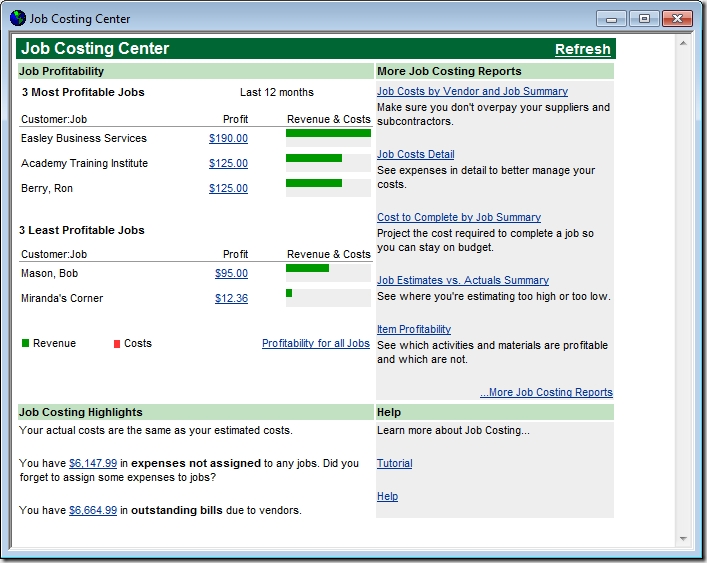
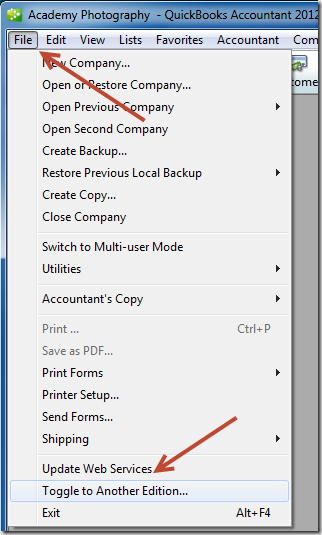
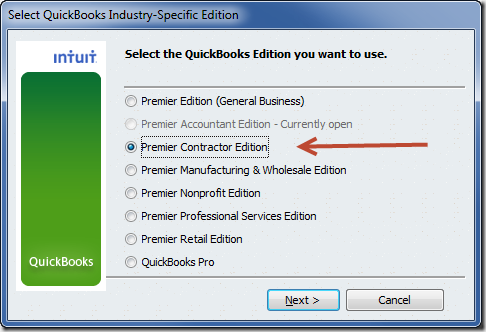
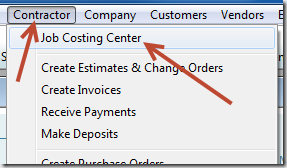
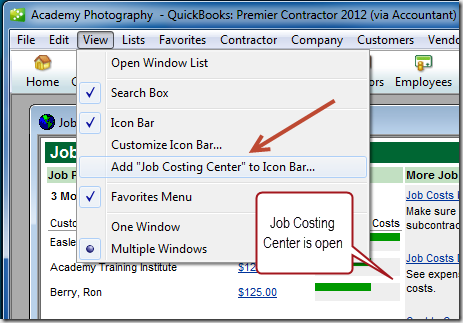
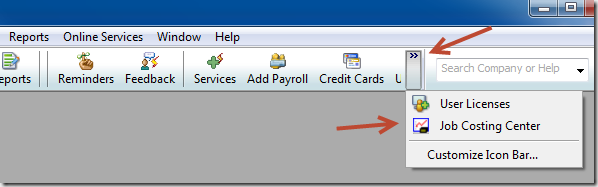
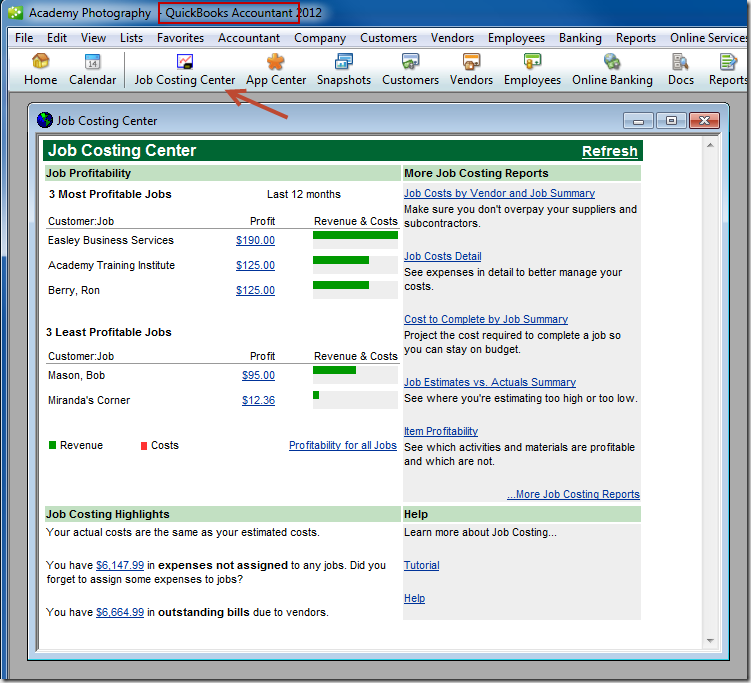
Thank you Charlie – great tip!
Hi Charlie. This is a fantastic tip, thanks for sharing. I always suggest my customers to with the Accountants version rather than Pro. They will love this screen. Thanks.
This is a great tip! Thanks!
Bless you! I hate toggling too, since I’m not a very patient person. And I just had to yesterday to walk a contractor client through creating the cost to complete report. This should help in the future. Now if I could only import the toolbar into every file….
Nice to see that you visit the old neighborhood occasionally.
Thank you, Victoria. I’m going to try to post more “quick tips” here on a regular basis, while I leave the more in-depth articles and new release articles over at QuickBooks and Beyond (http://www.sleeter.com/blog/)
Nice tip! Thanks!
Killer tip, Charlie – thank you!!!
Charlie,
Great tip! Intuit shouldn’t make this so difficult for us.
Joanne, I HATE the fact that there are “editions” that hide certain features. How many times have we had to tell a client who has Premier Retail edition that they can’t use units of measure? Where is the logic in that? And the features are all there, just locked up based on your selection. I can’t stand that…
A very useful tip that I will pass on to my smart clients in Greater Seattle who were wise enough to buy the Accountants edition and need help, support, or training in job costing.
Thank you! Once again you’ve found a great workaround. The software can do so many things in its various versions, but sometimes it feels like a Treasure Hunt.
Makes me wonder how you find all your tricks!
Fantastic tip that I will definitely use when I install QBES 2012 for two clients. Thank you, Charlie.
Great tip! Thnank you!
Hi Charlie,
I am using online version of QuickBooks Online Essentials and I need to book expenses/sales for different regions.
Please guide me how can I create cost centres for the above.
Any immdediate would be highly appreciated.
Regards,
Vikash
Worked like a charm. Thanks!
You are welcome, Mark. I’m not sure why we HAVE to do this, it should be a part of the Accountant edition without doing crazy workarounds.
I tried this in QuickBooks 2013 Enterprise Accountant Canadian version and it doesn’t work. Not sure if it’s something I’m doing of if the product has changed.
Jay, I don’t have the Canadian version of Enterprise, so I can’t say if that would work in that version. Have you set your display to have the “top icon bar” when trying this? I don’t think it will be possible when using the “left icon bar” navigation mode.
Running Premiere 2013 but don’t have “toggle” option in the File menu. Advice?
This is only a feature in QuickBooks Accountant, which is a different version than what you probably have.
I can add the job centre icon to my icon list but after I toggle back to Accountant’s Edition (2014), it won’t initiate the Job Centre (I can sucessfully toggle to the contractor edition and work with it but after adding to my icon bar as instructed, it won’t work inside the Accountant Edition).
What’s wrong?
Thanks.
Interesting – another thing that was broken in the 2014 product. I see the same thing (it works in 2013 and older), and I haven’t seen a way around it.